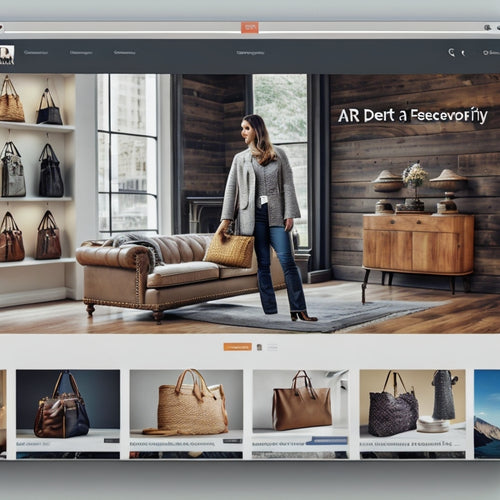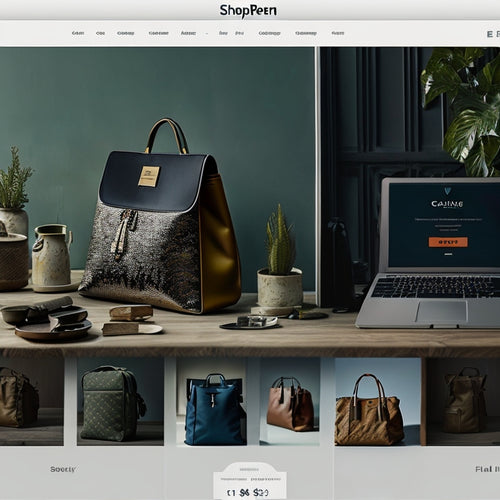Boost Quickbooks Online Efficiency With These Tricks
Share
You can boost your productivity by up to 30% by implementing QuickBooks Online efficiency tricks. Start by mastering the basics, such as familiarizing yourself with efficiency tools, using shortcuts and keyboard shortcuts, and customizing reports for tailored financial data. Streamline data entry tasks by automating transactions and importing data efficiently from QuickBooks Desktop. Discover additional features by upgrading and integrating third-party apps to gain valuable insights and make more informed business decisions. By optimizing your workflow, you'll be able to extract meaningful insights and take your financial management to the next level - and that's just the beginning.
Key Takeaways
• Familiarize yourself with QuickBooks Online efficiency tools, shortcuts, and tool buttons to navigate quickly and access features effortlessly.
• Automate transactions and import data efficiently to reduce errors and save time on data entry tasks.
• Customize reports to extract valuable insights and make informed business decisions, and upgrade for enhanced functionalities.
• Integrate third-party apps to automate tasks and utilize tool buttons like New, Search, and Settings icons for streamlined workflow.
• Explore advanced automation techniques and implement time-saving strategies to maximize productivity and minimize mouse use.
Mastering QuickBooks Online Basics
To master QuickBooks Online basics, start by familiarizing yourself with the QuickBooks Online efficiency tools that can streamline your workflow. These include shortcuts, keyboard shortcuts, and handy tool buttons like + New, Search, and Settings icons. These tools enable efficient navigation, allowing you to quickly access frequently used features and minimize mouse use.
You'll also appreciate the ability to customize reports, which helps you tailor financial data to your specific business needs. By learning these basics, you'll set yourself up for success and be able to focus on more complex tasks, like managing your finances and making informed business decisions.
With practice, you'll become proficient in no time, and your workflow will become more efficient and productive.
Streamlining Data Entry Tasks
You can speed up data entry in transaction registers by utilizing QuickBooks Online's efficiency tools, such as shortcuts and keyboard shortcuts, to minimize manual input and reduce errors. By automating transactions, you can save time and eliminate the possibility of human error.
Additionally, using keyboard shortcuts allows you to quickly navigate and perform tasks, reducing manual effort. When importing data from QuickBooks Desktop, be prepared for a one-to-one relationship between features, but also be aware of those that don't transfer. This may require some manual effort to adjust.
Unlocking Additional Features
After streamlining your data entry tasks, upgrading to access additional features in QuickBooks Online can further boost your efficiency, providing access to enhanced functionalities and tools that can elevate your financial management to the next level.
You can open up feature customization, allowing you to tailor QuickBooks Online to your specific business needs. This enables you to create a more streamlined and efficient workflow.
Additionally, you'll gain access to advanced reporting techniques, giving you more in-depth insights into your financial data. With these advanced features, you'll be able to make more informed business decisions and identify areas for improvement.
Optimizing QuickBooks Online Tools
Mastering QuickBooks Online efficiency tools is essential for streamlining your workflow and maximizing productivity. To optimize your tools, start by customizing reports to fit your business needs. This will help you extract valuable insights and make informed decisions. Next, explore integrating third-party apps to automate tasks and enhance functionality. This can include apps for invoicing, time tracking, and expense management.
| Tool | Description |
|---|---|
| Custom Reports | Tailor reports to your business needs for better insights |
| Third-Party Apps | Integrate apps to automate tasks and enhance functionality |
| Tool Buttons | Utilize handy tool buttons like + New, Search, and Settings icons |
Maximizing Productivity Shortcuts
To further streamline your workflow, explore QuickBooks Online shortcuts that can greatly reduce the time spent on tasks and minimize mouse use.
You can utilize advanced automation techniques, such as keyboard shortcuts, to speed up data entry and navigation.
Implement time-saving strategies, like using the + New button to quickly create new transactions or the Search function to find specific data.
Additionally, take advantage of handy tool buttons like the Settings icon to customize your experience.
Frequently Asked Questions
Can I Customize the Quickbooks Online Dashboard to Fit My Needs?
You can customize the QuickBooks Online dashboard to fit your needs by rearranging sections, adding or removing widgets, and adjusting column preferences, allowing you to streamline your workflow and prioritize essential information.
How Do I Ensure Data Accuracy During the Conversion From Desktop to Online?
'Don't let data migration turn into a horror show! You guarantee reconciliation accuracy during conversion from Desktop to Online by meticulously mapping fields, verifying data, and performing thorough reconciliations to avoid financial frights.'
Are There Any Limits to the Number of Add-Ons I Can Use in Quickbooks Online?
You can use multiple add-ons in QuickBooks Online, but be mindful of potential system limitations and compatibility issues. Guarantee seamless integration by checking add-on compatibility before installation and monitoring system performance to avoid slowdowns.
Will I Lose Any Critical Features if I Transition From Quickbooks Desktop to Online?
When moving from QuickBooks Desktop to Online, you'll need to assess feature comparison and data transfer accuracy to guarantee a smooth switch. Be aware of potential limitations, such as dashboard customization restrictions and add-on limits, to avoid losing critical features.
Is There a Way to Batch Upload Transactions in Quickbooks Online?
You can capitalize on QuickBooks Online's capabilities by leveraging import automation tools, ensuring seamless data validation, and streamlining transaction uploads, thereby saving time and minimizing errors in your financial record-keeping.
Related Posts
-
Leveraging The Best Shopify Instagram Apps
In the world of e-commerce, leveraging social media platforms like Instagram has become increasingly important for bu...
-
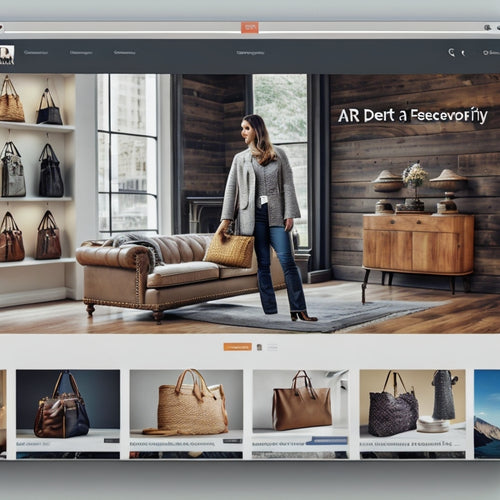
Enhance Your Shopify Store's Search and Discovery Experience
This article aims to explore strategies to enhance the search and discovery experience for Shopify store owners. Sho...
-
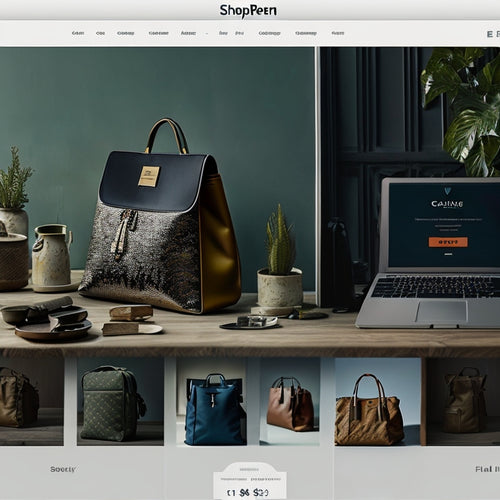
Mastering Shopify Image Optimization for Enhanced Online Shopping
This article explores the topic of mastering Shopify image optimization for enhanced online shopping. It provides a ...