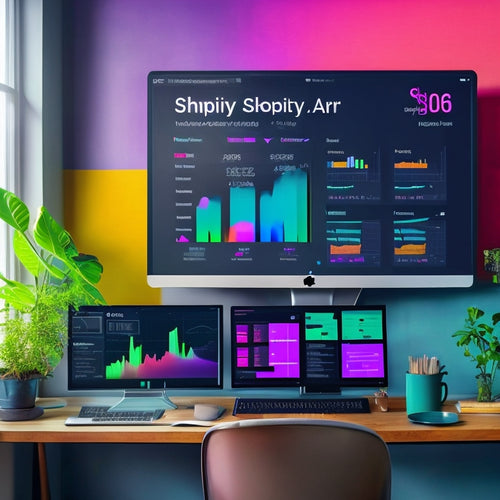Smooth Sailing: Unveiling Adobe Commerce Installation Secrets
Share
To guarantee a smooth Adobe Commerce installation, it's essential to cover all necessary steps. Begin by reviewing store fulfillment solution requirements, verifying platform compatibility, and meeting system requirements. Having an Adobe Commerce account with Owner or Admin access and experience with Composer and Commerce CLI tools is also vital. Next, follow the installation checklist, obtain the software archive file, and configure the app using Composer. Properly optimize the database schema, perform data migration, and ensure schema optimization for seamless integration. By following these steps, you'll be well on your way to a successful installation, and discovering the finer details of the process will reveal even more benefits.
Key Takeaways
• Review system requirements and Adobe Commerce account access to ensure seamless installation and configuration.
• Follow the installation checklist to obtain necessary software archives and download Composer packages.
• Optimize database schema for integration and perform data migration for correct data transfer.
• Verify module status, review module versions, and run testing procedures to identify installation issues.
• Consult troubleshooting tips for common issues and solutions to ensure successful installation and activation.
Pre-Installation Essentials
Before installing or upgrading Adobe Commerce, it is vital to review the Store Fulfillment solution requirements and verify compatibility with the Adobe Commerce platform. This involves meeting specific system requirements, including having an Adobe Commerce account with Owner or Admin access and experience with Composer and Commerce CLI tools.
A thorough installation checklist should be followed to guarantee a seamless installation process. This includes obtaining the necessary software archive file, downloading Composer packages, and extracting extension artifacts to the application.
Installation and Configuration
Typically, the installation and configuration of the Store Fulfillment Services extension on Adobe Commerce involves a series of intentional steps that guarantee a seamless integration with the platform.
The process begins with downloading the extension bundle, extracting artifacts to the application, and configuring the app using Composer. It's vital to optimize autoload configuration for on-premises instances and install the extension using Composer.
Configuration optimization is important to ensure a smooth operation. During the installation process, troubleshooting techniques come in handy to resolve any potential issues.
Database Schema and Data
Optimizing the database schema and data is an important step in the installation process, as it guarantees seamless integration of the Store Fulfillment Services extension with Adobe Commerce.
During this step, it is vital to perform data migration to make sure that all necessary data is transferred correctly. Schema optimization is also key to ensure that the database structure is aligned with the extension's requirements.
Verification and Activation
After confirming that the database schema and data are properly configured, the next step is to verify that the Store Fulfillment Services extension is successfully installed and activated on your Adobe Commerce instance. To achieve this, follow these essential verification steps:
| Step | Action | Verification Criteria |
|---|---|---|
| 1 | Check module status | Verify that all Store Fulfillment Services modules are enabled |
| 2 | Review module versions | Ensure module versions are compatible with Adobe Commerce platform |
| 3 | Run testing procedures | Perform smoke tests to identify any installation issues |
| 4 | Consult troubleshooting tips | Refer to Adobe Commerce documentation for common issues and solutions |
Frequently Asked Questions
How Do I Troubleshoot Installation Issues With Store Fulfillment Services?
When troubleshooting Store Fulfillment Services installation issues, investigate error codes and perform configuration checks to identify the root cause, ensuring accurate diagnosis and swift resolution of deployment problems.
Are There Any Additional Fees for Store Fulfillment Services on Cloud Instances?
For Adobe Commerce Cloud instances, Store Fulfillment Services pricing is based on Service Tiers, which determine the fee structure; review Cloud Pricing models to understand incremental costs associated with each tier, ensuring accurate budgeting and resource allocation.
Can I Use Store Fulfillment Services With a Custom Adobe Commerce Theme?
When integrating Store Fulfillment Services with a custom Adobe Commerce theme, ensure seamless Theme Integration by confirming module compatibility and evaluating potential Performance Impact on page load times and overall site functionality.
Is Store Fulfillment Services Compatible With Third-Party Shipping Extensions?
When integrating Store Fulfillment Services with third-party shipping extensions, consider Extension Overlap and Carrier Integration implications. Guarantee seamless interactions by verifying compatibility, configuring carrier settings, and resolving potential conflicts to maintain efficient shipping operations.
What Kind of Support Is Available for Store Fulfillment Services Post-Installation?
'Surprisingly, post-installation support for Store Fulfillment Services doesn't leave you high and dry. Adobe Commerce offers thorough Customer Support and Technical Assistance, ensuring seamless integration and issue resolution through dedicated resources and expert guidance.'
Related Posts
-
What Is a Shopify Sitemap Generator?
This article provides an overview of the Shopify Sitemap Generator, a tool used to create sitemaps for websites buil...
-
How to Find Your Shopify Sitemap and Submit It to Stay Indexed on Google
This article aims to provide guidance on locating and submitting a Shopify sitemap to ensure sustained indexing on G...
-
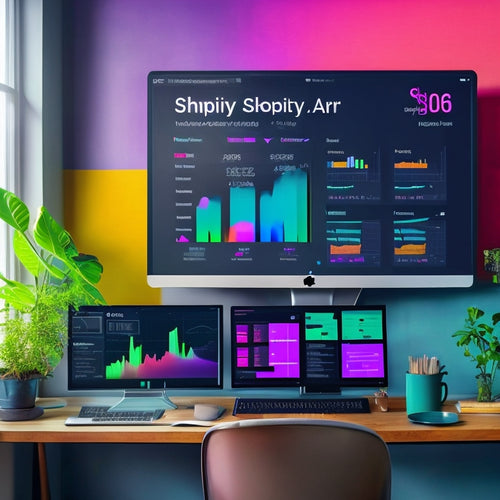
Mastering Shopify: Secrets to Success
This article, titled 'Mastering Shopify: Secrets to Success,' offers valuable insights and strategies for individual...