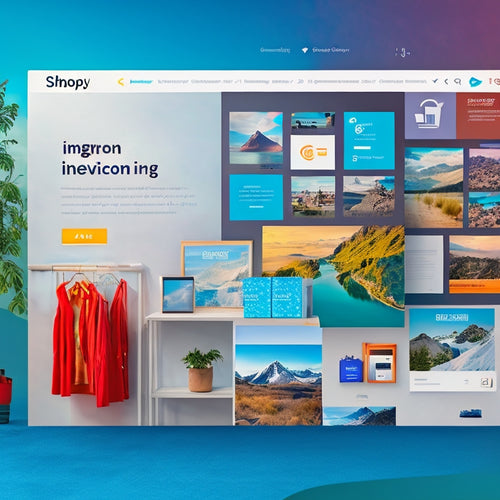Secure Your Website: Google Ads Verification Guide
Share
Verifying your website with Google Ads is an essential step in securing your online presence and managing online product listings and shopping ads effectively. To begin, create a Google Merchant Center account and verify your website by uploading an HTML file to your website's root directory. Confirm the file contents match the verification code and review website settings to prevent blockages. If issues arise, troubleshoot to resolve verification file problems. After successful verification, claim your website URL in the Merchant Center dashboard to complete the setup process. By following these steps, you'll be well on your way to securing your online presence and unlocking the full potential of Google Ads.
Key Takeaways
• Create a Google Merchant Center account to establish a strong online presence and ensure website security.
• Upload an HTML file to the website's root directory to verify ownership and enable Google Ads features.
• Verify file contents match the verification code to confirm website ownership and prevent blockages.
• Troubleshoot verification file problems to resolve issues and overcome hurdles in the verification process.
• Claim your website URL in Google Merchant Center to solidify online presence and enhance website security.
Verify Your Website
To begin the process of creating a new Google Merchant Center account, you must first verify and claim your website. This is an important step that requires uploading an HTML file to your website and addressing any pending tasks in the Merchant Center.
This vital step guarantees website security and establishes a strong online presence. Verification involves uploading an HTML file to your website, which serves as proof of ownership. Once uploaded, address any pending tasks in the Merchant Center to complete the verification process.
A successfully verified website is essential for creating a Google Merchant Center account. This will allow you to manage your online product listings and shopping ads effectively.
Resolve Verification Issues
In the event that Google Merchant Center is unable to locate the verification file, troubleshooting is necessary to resolve the issue and complete the verification process. This can be a frustrating experience, but by following the right troubleshooting steps, you can overcome the hurdle and successfully verify your website.
Here are some alternative methods to explore:
-
Check file upload: Confirm the verification file is correctly uploaded to the website's root directory.
-
Verify file contents: Validate that the file contains the correct verification code provided by Google Merchant Center.
-
Check website configuration: Review website settings to make sure they do not block or restrict access to the verification file.
Claim Your Website URL
After successfully verifying your website, you can proceed to claim your website URL in Google Merchant Center, an essential step in completing the setup process. This guarantees that your online presence is secured, and your website security is enhanced.
To claim your URL, navigate to the Merchant Center dashboard, click on 'Business information,' and then select 'Claim website URL.' Enter your website URL and click 'Claim.' Google will then verify that you own the website by checking for the verification file uploaded during the verification process.
Once claimed, your website URL will be listed in the Merchant Center, completing the setup process and solidifying your online presence.
Frequently Asked Questions
Can I Use a Different Verification Method Besides Uploading an HTML File?
Yes, alternative verification methods exist. Besides uploading an HTML file, you can utilize Meta tags or DNS records to verify your website, offering flexibility in the verification process and ensuring a seamless experience.
How Long Does the Verification Process Typically Take to Complete?
The verification timeline varies depending on process complexity, typically taking anywhere from a few minutes to several days or even weeks, with most cases resolved within 24-48 hours, pending successful upload and validation of the HTML file.
Will I Receive an Email Notification After Successful Verification?
Upon successful verification, Google typically sends an email notification to the registered email address, ensuring timely updates on the verification process; this notification timeline varies, but users can expect an email update within 24-48 hours after confirmation.
Can I Verify Multiple Websites With a Single Google Merchant Center Account?
Can a single Google Merchant Center account verify multiple websites? Yes, it can. This setup offers Merchant Benefits, including a Single Dashboard to manage and track multiple websites, streamlining verification and management processes.
Are There Any Recurring Verification Requirements to Maintain Website Claim?
To uphold website claim, periodic audits are necessary to guarantee ongoing verification. Additionally, domain changes require re-verification to maintain the claimed website status in the Google Merchant Center, ensuring continuous trust and compliance.
Related Posts
-
Measuring the Impact of TikTok on Your Shopify Sales
TikTok has become a cultural phenomenon, captivating millions of users with its short-form videos. For e-commerce bu...
-
Mastering Topical Content Mapping for Effective SEO
Topical content mapping is a critical aspect of search engine optimization (SEO) that can significantly impact a web...
-
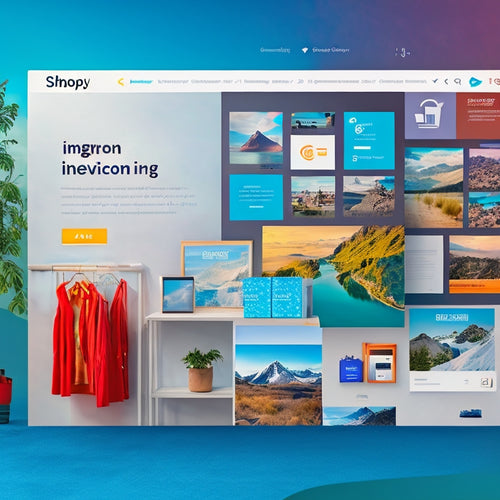
Enhance Your Shopify Store With Top Integrations in 2023
In 2023, online retailers utilizing Shopify have the opportunity to enhance their e-commerce stores through the inte...