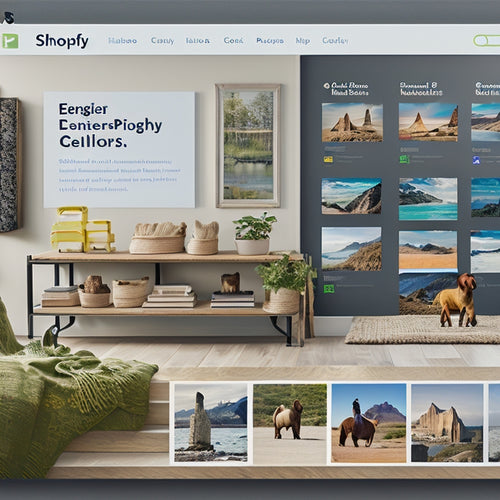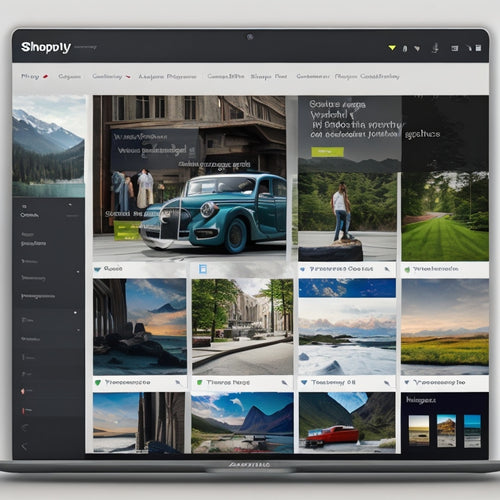Maximize Woocommerce Ads With Facebook Pixel Integration
Share
You can maximize your WooCommerce ads by integrating Facebook Pixel, which bridges your store and Facebook ads, providing insights into visitor behavior. This enables you to create custom audiences for targeted ads, increasing conversions by reaching the right audience. With pixel tracking, you'll optimize ad targeting and conversion rates, driving a higher return on investment. By setting up conversion tracking and monitoring pixel activity, you'll refine your ad campaigns with data-driven decisions. By doing so, you'll be well on your way to accessing the full potential of your ads - and that's just the beginning of what you'll discover.
Key Takeaways
• Integrate Facebook Pixel with WooCommerce to bridge your store and Facebook ads, enabling targeted advertising and increased conversions.
• Set up pixel tracking to gain insights into visitor behavior, creating custom audiences for effective ad campaigns.
• Install pixel code on your website to enable retargeting, measure ad effectiveness, and make data-driven decisions.
• Validate pixel installation using Facebook Pixel Helper to ensure accurate tracking and event firing for optimized ad campaigns.
• Use pixel insights to refine ad targeting, bidding, and messaging, reducing waste and increasing conversions to drive revenue.
Understanding Facebook Pixel
As you delve into the world of Facebook advertising, you'll quickly realize that Facebook Pixel is the linchpin that bridges the gap between your WooCommerce store and Facebook's powerful ad platform.
Through pixel tracking, you'll gain valuable insights into your website visitors' behavior, allowing you to optimize your ads for better targeting and conversion rates.
The Pixel also provides audience insights, enabling you to create custom audiences similar to your store visitors. This data-driven approach guarantees that your ads are seen by the right people, increasing the likelihood of conversions.
Setting Up Facebook Pixel
Now that you comprehend the benefits of Facebook Pixel, let's create and set up a pixel that accurately tracks your WooCommerce store's website visitors and conversions. To get started, access Facebook Business Manager and click on Pixels under the Measure and Report section. Develop a unique pixel for your WooCommerce store, and install the pixel code on your website using different options.
Here's a breakdown of the pixel tracking process:
| Pixel Tracking Stage | Description | Goal |
|---|---|---|
| 1. Pixel Creation | Develop a unique pixel for your WooCommerce store | Set up pixel tracking |
| 2. Pixel Installation | Embed pixel code on your website | Track website visitors |
| 3. Conversion Tracking | Set up conversion tracking for your WooCommerce store | Optimize conversions |
| 4. Pixel Validation | Validate pixel installation using Facebook Pixel Helper | Ensure precise tracking |
| 5. Ongoing Monitoring | Monitor pixel activity and events in your Facebook account | Optimize ad campaigns |
Integrating Facebook Pixel
You'll need to install the Facebook Pixel code on your WooCommerce store to start tracking website visitors and conversions, which can be done manually or through a plugin.
This integration opens up pixel benefits, such as precise tracking accuracy, allowing you to retarget visitors and measure ad campaign effectiveness.
For a seamless installation, consider using a plugin like Facebook Pixel Extension for WooCommerce. This plugin streamlines the process, ensuring you can start tracking conversions and optimizing ads quickly.
With accurate tracking, you can make data-driven decisions to improve your ad campaigns, increasing your return on investment.
Validating Pixel Installation
Once you've integrated Facebook Pixel with your WooCommerce store, verify that it's firing correctly by using the Facebook Pixel Helper Chrome extension to scan your website for pixel activity.
This confirms that your pixel is tracking conversions accurately and firing events on different pages. You're checking functionality and troubleshooting errors to guarantee a smooth ad campaign.
Open the Facebook Pixel Helper, navigate to your website, and inspect the pixel's activity. Check for any errors or warnings, and troubleshoot accordingly.
Make sure the pixel is tracking events, such as purchases, add-to-carts, and page views. Validate that your pixel is set up correctly to maximize your ad campaign's effectiveness.
Optimizing Ad Campaigns
By leveraging Facebook Pixel's robust tracking capabilities and granular audience insights, you can refine your ad targeting, bidding, and messaging to maximize ROI and drive conversions.
With conversion tracking, you can identify which ads are generating sales and optimize your campaigns accordingly. Retargeting strategies allow you to target users who've abandoned their carts or haven't converted yet, increasing the chances of conversion.
By analyzing your audience's demographics, interests, and behaviors, you can create targeted ads that resonate with them. By optimizing your ad campaigns, you can reduce waste, increase conversions, and ultimately, drive revenue.
With Facebook Pixel, you have the tools to make data-driven decisions and take your WooCommerce store to the next level.
Frequently Asked Questions
Can I Use Facebook Pixel With Other E-Commerce Platforms Besides Woocommerce?
You can definitely use Facebook Pixel with other e-commerce platforms beyond WooCommerce, such as Shopify integration or Magento compatibility, allowing you to track conversions and optimize ads across multiple platforms.
How Does Facebook Pixel Handle Data Privacy and User Consent?
You'll be relieved to know that 85% of online consumers care about data privacy. Facebook Pixel prioritizes data protection, ensuring user transparency through clear consent mechanisms, adhering to legal compliance and GDPR requirements, so you can focus on maximizing ad ROI.
What Is the Ideal Placement for the Facebook Pixel Code on My Website?
You'll want to place the Facebook pixel code in the website's
section, just above the tag, to optimize pixel code loading, ensure precise user engagement tracking, and facilitate seamless conversion tracking for A/B testing.Can I Use Multiple Facebook Pixels on the Same Woocommerce Store?
Imagine running multiple tracking devices on a single car - it's similar with Facebook Pixels on your WooCommerce store. Yes, you can use multiple Facebook Pixels, but be cautious, as it may lead to data inconsistencies and overlap, affecting ad performance and accuracy.
Does Facebook Pixel Support Tracking for Offline Conversions and Sales?
You can track offline conversions and sales with Facebook Pixel, which supports offline tracking, enabling you to measure the effectiveness of your ads and optimize your campaigns based on conversion tracking data.
Related Posts
-
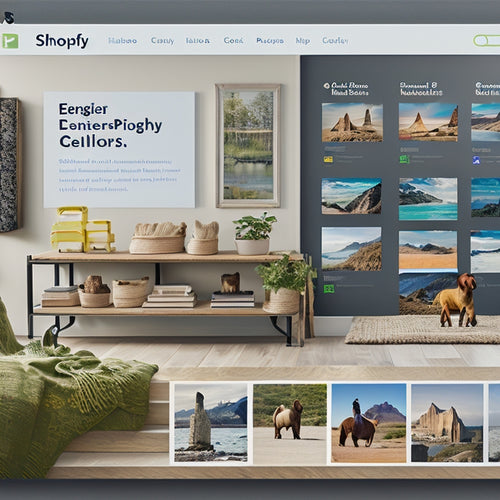
What Can Shopify Integrate With
This article aims to explore the various integration options available for Shopify. By examining the benefits of int...
-
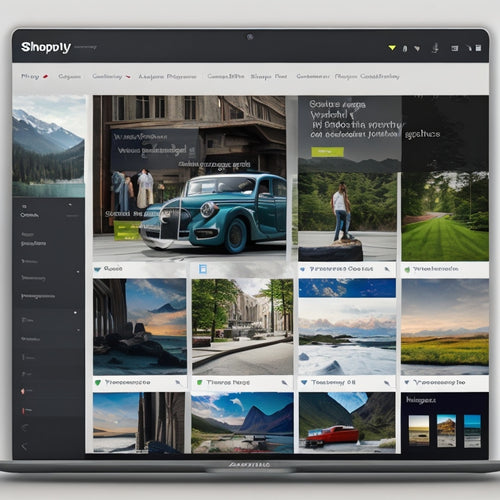
Identifying Shopify Store Apps: Easy Methods and Tools
This article provides a comprehensive overview of the methods and tools available for identifying Shopify store apps...