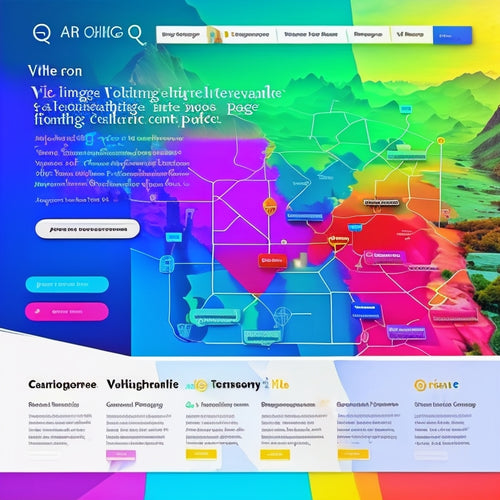Mastering Google Merchant: Your Ultimate E-commerce Guide
Share
You've built your e-commerce business, now it's time to harness Google Merchant's power to drive sales and growth. Start by setting up your account in the Google Merchant Center, verifying your account, and installing the required plugin. Next, manage your product data feeds by consistently updating them, creating relevant categories, and optimizing them for accuracy and completeness. Finally, fine-tune your Google Ads settings and optimize your product feed for better campaign performance. As you navigate these essential steps, you'll uncover actionable insights to supercharge your e-commerce strategy and maximize your online store's potential.
Key Takeaways
• Set up a Google Merchant Center account by entering business information and verifying your website to get started with Google Merchant.
• Consistently update and optimize your product data feed to ensure accuracy and error-free representation of your online store's inventory.
• Create and associate categories with Google to generate a relevant product feed that aligns with your product offerings.
• Fine-tune Google Ads settings and optimize your product feed with accurate information and high-quality images to improve campaign performance and ROI.
• Analyze ad performance regularly to make data-driven decisions and adjust bids, ad copy, and targeting for maximum ROI.
Setting Up Google Merchant
To get started with Google Merchant, you need to set up an account in the Google Merchant Center by entering your business information and accepting the Terms and Conditions.
Next, you'll need to verify your account by uploading an HTML file to your website's cPanel. Once verified, you can install and configure the Google Merchant plugin in your WordPress site. Activate the plugin and enter your license key to complete the setup.
Now, you're ready to categorize your products and generate a product feed with the selected categories and currency. This will lay the foundation for your Google Merchant experience, so make sure to get it right.
Managing Product Data Feeds
What makes a product data feed effective is how accurately it reflects your online store's inventory. You'll need to consistently update it to make sure that Google Merchant has access to the most recent information about your products.
To achieve this, you'll need to create categories that align with your product offerings and associate them with Google. This will enable you to generate a product feed that includes only the relevant products.
Product feed optimization is essential here, as it guarantees that your feed is error-free and contains all the required attributes. By doing so, you'll be able to make certain that your product data feed is always up-to-date and accurately represents your online store's inventory, leading to better performance and customer satisfaction.
Optimizing Campaign Performance
You're likely to achieve better campaign performance by fine-tuning your Google Ads settings, ensuring that your product feed is optimized with accurate information and high-quality images. This will help you enhance visibility and reach your target audience more effectively.
By optimizing your campaign, you'll also improve your Return on Investment (ROI) by reducing wasteful spending and increasing conversions. To take it to the next level, analyze your ad performance regularly, identifying areas that need improvement.
Make data-driven decisions to adjust your bids, ad copy, and targeting to maximize your ROI. By continuously refining your campaign, you'll be able to drive more sales, increase revenue, and stay ahead of the competition.
Frequently Asked Questions
How Do I Troubleshoot Google Merchant Plugin Installation Issues in Wordpress?
When you encounter Google Merchant plugin installation issues in WordPress, you'll want to check for plugin conflicts and clear site caching to resolve the problem, then try reinstalling the plugin or seeking support from the developer or WordPress community.
Can I Use Google Merchant for E-Commerce Platforms Other Than Wordpress?
You can use Google Merchant with e-commerce platforms beyond WordPress, such as Shopify Integration or Magento Setup, by installing relevant plugins or extensions to connect your store with Google Merchant Center.
What Is the Ideal Image Size and Format for Product Feed Images?
Are you tired of blurry product images ruining your online store's aesthetics? For ideal image size and format, opt for 1000x1000 pixels, JPEG or PNG, with a 1:1 aspect ratio, ensuring Image Optimization and Visual Consistency in your product feed.
How Often Does Google Merchant Update Product Information and Prices?
You'll experience a product refresh every 24-48 hours, but data latency can occur, causing delays in updating product information and prices. Be prepared to accommodate these intervals when managing your product feed.
Is Google Merchant Center Compatible With Multiple Languages and Currencies?
You'll be pleased to know that Google Merchant Center supports multiple languages and currencies, offering Language Support for over 40 languages and Currency Options for various global markets, enabling you to cater to diverse customer bases.
Related Posts
-
The Power Of Short-Form Video For Driving Ecommerce
Short-form videos have transformed the eCommerce landscape, becoming a vital tool for driving conversions and revenue...
-

Boost Your Shopify Store's Speed With Top Optimization Apps
The loading speed of an online store's website is of paramount importance in the current digital landscape. Shopify ...
-
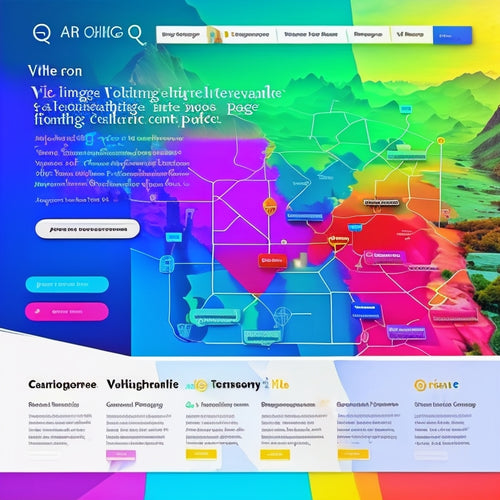
The SEO Benefits of Sitemaps for Improved Website Visibility
This article explores the SEO benefits of sitemaps for enhancing website visibility. Sitemaps serve as navigational ...