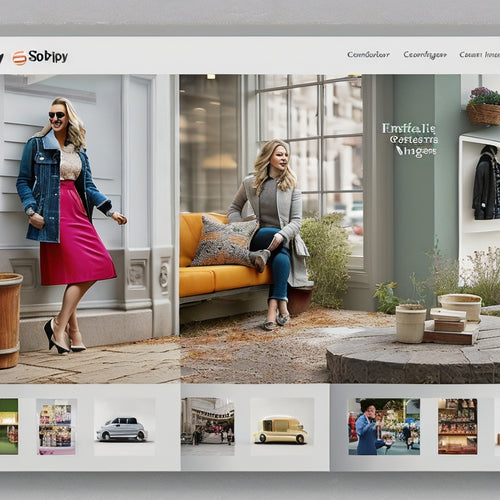Unlock Your Woocommerce Store's Potential With Merchant
Share
You're likely missing out on up to 20% of potential sales due to an underoptimized WooCommerce store, but with Merchant, you can access advanced features, streamline operations, and provide tailored customer experiences that drive conversions and revenue. To get started, make sure you have a functioning WordPress site, download the Merchant plugin, and configure global settings for peak performance. Activate modules, integrate payment gateways, and customize settings to enhance your store. Merchant's advanced features, such as AI-Powered Product Recommendations, can further increase sales. By harnessing Merchant's full potential, you'll discover a new level of WooCommerce store performance - and the key to achieving it is just ahead.
Key Takeaways
• Set up Merchant plugin correctly by configuring global settings, verifying compatibility, and customizing operating modes for seamless integration.
• Activate and configure individual modules to enhance user experience, including payment gateways and customizable product layouts.
• Unlock advanced features like Advanced Product Filtering and AI-Powered Product Recommendations to maximize store performance and boost sales.
• Test modules in Preview mode to ensure optimal performance before making them live in your WooCommerce store.
• Leverage Merchant's powerful functionalities to elevate your store to the next level and unlock its full potential.
Getting Started With Merchant
To start using Merchant, make sure you have a functioning WordPress site, as it's a technical prerequisite for using the plugin. This guarantees a smooth installation process and ideal plugin compatibility.
You'll need to download the free Merchant plugin from the official website and upload it to your WordPress site. Sign in to your WordPress admin area, access the Plugins Add New menu, and click the Upload Plugin button. Select the merchant.zip file from your computer and install and activate the Merchant plugin.
Make sure WooCommerce is installed and activated, as most Merchant modules require it. With these steps, you'll be ready to explore the Merchant dashboard and start configuring your modules.
Setting Up Merchant Plugin
You've successfully installed and activated the Merchant plugin, and now it's time to configure the global settings that will define how the plugin operates in your WooCommerce store.
To avoid any issues during the installation process, make sure that you've followed the correct steps and troubleshooting guidelines. Since Merchant is designed to enhance WooCommerce functionality, it's crucial to verify plugin compatibility and follow best practices to ensure seamless integration.
In the Global Settings page, customize the Merchant Operating Mode and Global Customizations to suit your store's needs. Don't forget to activate the Preview Operating Mode, which allows you to configure modules without affecting your live store.
Configuring Merchant Modules
With the global settings in place, configure individual Merchant modules to maximize their full potential in your WooCommerce store.
You can customize modules to fit your store's unique needs. For instance, you can integrate payment gateways to enhance user experience.
To get started, navigate to the Merchant dashboard and browse through the available modules. Select the ones you want to activate, and configure their settings as needed.
If you encounter any issues, refer to the troubleshooting tips provided in the module's documentation.
Remember to test each module in Preview mode before making it live to guarantee a seamless user experience.
Unlocking Advanced Features
By leveraging the advanced features of Merchant, you can access powerful functionalities that enhance your WooCommerce store's performance and customer experience. Activating these features allows you to maximize functionality and explore benefits that take your store to the next level.
| Feature | Benefit |
|---|---|
| Advanced Product Filtering | Enhance customer experience with intuitive filtering options |
| Customizable Product Layouts | Increase conversions with tailored product displays |
| AI-Powered Product Recommendations | Boost sales with personalized product suggestions |
Frequently Asked Questions
Is Merchant Compatible With Other E-Commerce Plugins Besides Woocommerce?
'Practice makes perfect,' so let's get started! You'll find Merchant is designed specifically for WooCommerce, but some modules work without it. It's not compatible with other e-commerce plugins like Etsy Integration or Shopify Sync, making WooCommerce its perfect match.
Can I Use Merchant With a Non-Woocommerce Wordpress Site?
You can use Merchant with a non-Woocommerce WordPress site, leveraging its site integration capabilities and plugin flexibility, as certain modules like the Cookie Banner and Agree To Terms Checkbox don't require Woocommerce to function.
How Do I Get Support for the Free Merchant Plugin?
'Locating support for the free Merchant plugin is like deciphering a treasure map - you need to know where to look. You'll uncover hidden riches in the Support Channels and Knowledge Base, where experts await to guide you through any challenges.'
Are Merchant and Merchant Pro Compatible With All Wordpress Themes?
You'll be happy to know that Merchant and Merchant Pro are compatible with most WordPress themes, thanks to their modular design, which minimizes theme customization conflicts and guarantees top-notch page speed performance.
Will Merchant Slow Down My Wordpress Site's Performance?
You can rest assured that Merchant is optimized for performance; it won't slow down your WordPress site. Run speed tests to confirm, and leverage site optimization techniques to guarantee seamless integration.
Related Posts
-
Optimizing Videos For Performance And Engagement In E-Commerce
In the rapidly evolving world of e-commerce, optimizing videos for performance and engagement has become essential fo...
-

Optimize Digital Product Sales With Seamless Integrations
By integrating your digital products with seamless payment gateways, simplified delivery systems, and automated marke...
-
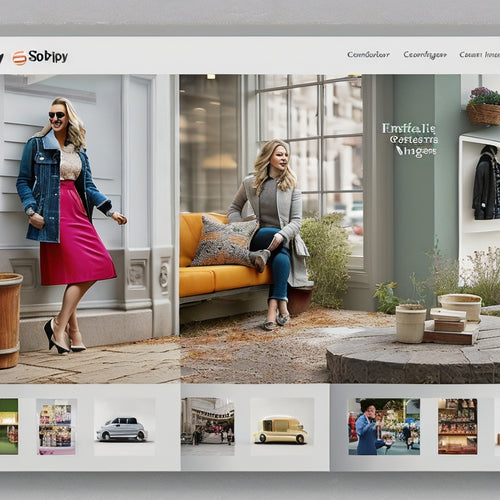
How Does Shopify Help Marketing
This article examines the ways in which Shopify aids in marketing strategies. By analyzing the benefits of Shopify f...