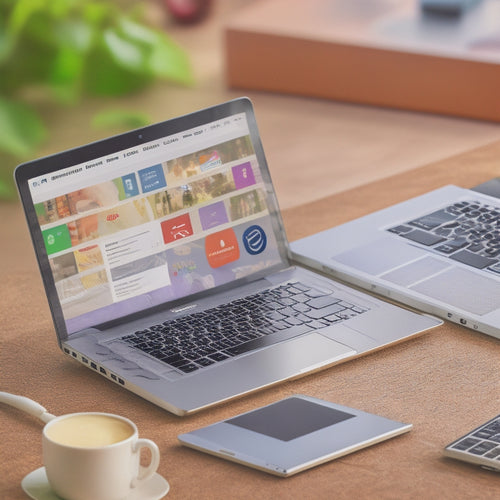Transform Your Shop Into a Dynamic Multi-Vendor Haven
Share
To transform your shop into a dynamic multi-vendor haven, you'll need to establish a solid foundation. Install and activate essential plugins like Divi Theme, WooCommerce, and Product Vendors. Establish a robust vendor management system and configure vendor payment settings for seamless commission payments. You'll also need to add new vendors manually, streamlining the onboarding process to optimize resources. Create a registration page with a customizable form, making it easy for vendors to sign up. By following these steps, you'll release the full potential of your online shop and pave the way for increased traffic, sales, and scalability – and that's just the beginning of your marketplace journey.
Key Takeaways
• Establish a robust vendor management system to ensure a seamless experience for vendors and customers.
• Configure vendor payment settings through the Product Vendor plugin for efficient commission payments.
• Automate the vendor onboarding process to focus on marketplace growth and reduce administrative burden.
• Create a registration page with a streamlined onboarding process for new vendors to start selling quickly.
• Optimize commissions and set up vendor payment methods to ensure a dynamic multi-vendor marketplace.
Setting Up the Foundation
To transform your shop into a thriving multi-vendor marketplace, you'll need to lay the groundwork by installing and activating the essential plugins and theme, namely Divi Theme, WooCommerce, Product Vendors, and WooCommerce Product Filters.
This foundation will enable you to set up a robust vendor management system, ensuring a seamless experience for both vendors and customers.
You'll need to configure vendor payment settings, which can be done through the Product Vendor plugin. Consider utilizing Paypal Mass Payments for efficient commission payments to vendors.
Configuring Vendor Settings
You'll need to explore the Product Vendor plugin settings to configure vendor payment settings, securing a seamless commission payment process for your marketplace. This is where you'll optimize commissions and set up vendor payment methods.
Access the settings via WooCommerce > Settings > Products > Vendors, and set up the payment settings to your liking. You can utilize Paypal Mass Payments, which allows you to pay commissions to vendors collectively, making the process efficient and secure.
Adding New Vendors Manually
With your vendor settings configured, adding new vendors manually becomes a straightforward process that gives you control over who joins your marketplace. You can now carefully select and invite vendors who align with your business goals and values.
To add a new vendor, simply go to Products > Vendors and enter the vendor's name and slug, along with additional settings. Save your changes to create a new vendor, which will be listed similarly to WordPress categories. You can easily edit vendor details from the vendor page.
Streamlining Vendor Onboarding
By automating the onboarding process, you can free up more time to focus on growing your marketplace and attracting high-quality vendors. Improving efficiency in vendor onboarding is vital for scaling your business. By streamlining this process, you can optimize your resources and reduce the administrative burden.
Create a registration form that allows vendors to sign up easily, providing a seamless experience for them. This won't only save you time but also make sure that vendors can start selling quickly, which is essential for their success and yours.
Building the Registration Page
To build an effective vendor registration page, start by creating a new page and naming it 'Vendor Registration' to clearly communicate its purpose.
This dedicated page will streamline the onboarding process for new vendors, making it easier for them to join your marketplace.
Next, import the Categories layout and customize the Fullwidth Header Module settings to fit your brand.
Add the [wcpv_registration] shortcode to display the registration form, and update the text modules to tailor the form header and design to your needs.
Frequently Asked Questions
Can I Customize the Vendor Registration Form to Fit My Brand?
"You can customize the vendor registration form to fit your brand by leveraging customization options, ensuring branding consistency throughout your marketplace, and tailoring the form to align with your unique visual identity."
How Do I Manage Vendor Commissions and Payment Schedules?
"Like a conductor orchestrating harmony, you'll master vendor commission management by tracking earnings and setting payout frequencies, ensuring seamless payment processing through WooCommerce's intuitive commission tracking features, giving you peace of mind."
Are There Any Limitations to the Number of Vendors I Can Add?
You won't encounter limitations on the number of vendors you can add, but as your vendor base grows, you'll want to optimize your vendor onboarding process and implement vendor performance monitoring to guarantee a seamless and secure experience.
Can Vendors Manage Their Own Product Listings and Inventory?
You allow vendors to manage their own product listings and inventory, promoting vendor autonomy and responsibility. They can control their product offerings, update stock levels, and oversee orders, ensuring accuracy and reliability in their product management.
Is It Possible to Integrate Shipping Options for Vendors?
"Ah, the puzzle of shipping integration - can you piece it together? Yes, you can! Integrate shipping options for vendors by allowing them to set their own preferences, ensuring seamless communication and efficient order fulfillment."
Related Posts
-
Enhance Your Shopify Store With Powerful Product Video Apps
In today's digital landscape, incorporating product videos into Shopify stores has become increasingly essential for ...
-
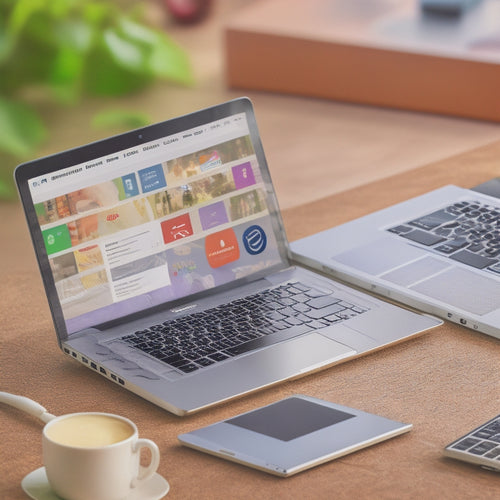
10 Best Ecommerce Online Course Integration Services
You're looking for the best ecommerce online course integration services to take your business to the next level. You...
-

Boost Your Ecommerce Site Traffic With Effective SEO Strategies
This article examines the significance of implementing effective SEO strategies to enhance the traffic of ecommerce ...