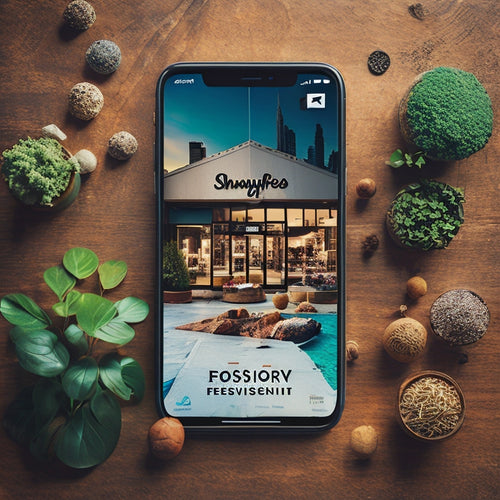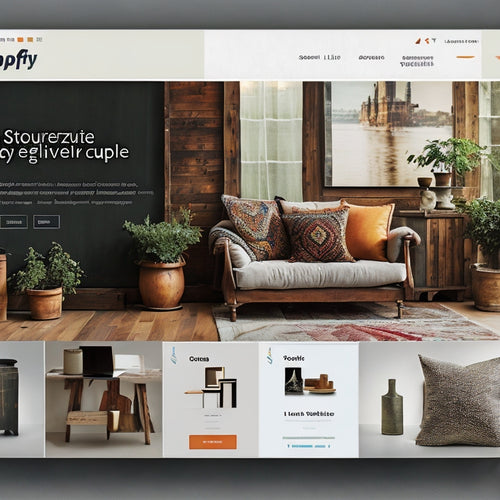Streamline Woocommerce Integration With Managemore Program
Share
To streamline WooCommerce integration with ManageMore, enable the WooCommerce REST API by activating it in WooCommerce settings and creating a new API key with read/write permissions. Next, configure ManageMore eConnect settings by accessing the Setup eConnect Interface, choosing the API method, and creating a new Web Service record. Define web service options to control inventory and order linking, and set defaults for imported transactions. Install the ManageMore Connector Plugin to establish a seamless connection, and configure payment method options for secure checkout. By following these steps, you can ensure a synchronized and efficient integration between WooCommerce and ManageMore, and explore further to reveal the full potential of this connection.
Key Takeaways
• Activate WooCommerce REST API and create an API key with read/write permissions for seamless integration.
• Configure ManageMore eConnect settings by entering the URL, Consumer Key, and Consumer Secret, and testing the connection.
• Define web service options to control inventory and order linking, set defaults for imported transactions, and configure synchronization options.
• Install the ManageMore Connector Plugin to establish a seamless connection between WooCommerce and ManageMore, ensuring compatibility with WooCommerce version.
• Set up payment method options by entering merchant credentials and matching payment methods in ManageMore with WooCommerce checkout options for secure checkout.
Enable WooCommerce REST API
To initiate the integration process, WooCommerce's REST API must be activated, allowing ManageMore to interact with your online store's data.
This is an essential step in establishing a secure connection between the two platforms. To activate the REST API, log in to your WooCommerce-enabled WordPress dashboard, navigate to the WooCommerce settings, and select the API tab.
From there, activate the REST API and create a new API key with read/write permissions. This key will serve as a unique identifier for ManageMore, granting it access to your WooCommerce data.
Make sure you copy and paste the generated keys accurately to avoid any integration issues.
Configure Managemore Econnect Settings
With the WooCommerce REST API enabled and keys generated, proceed to configure the ManageMore eConnect gateway settings by selecting the Setup eConnect Interface option within ManageMore.
On the Connection tab, choose the API Method and create a new ManageMore Web Service record. Enter the URL, Consumer Key, and Consumer Secret, ensuring accurate settings. Test the connection to verify the setup. If issues arise, troubleshoot by reviewing the connection details and API keys.
A successful test connection indicates a secure and reliable integration. This step is vital in establishing a stable connection between WooCommerce and ManageMore, ensuring seamless data exchange and synchronization.
Define Web Service Options
The Web Service Options tab, an important configuration hub, enables fine-grained control over inventory and order linking, imported transaction defaults, and synchronization settings. This section is pivotal for defining the scope of integration between WooCommerce and ManageMore.
| Option | Description | Configuration |
|---|---|---|
| Inventory Linking | Link WooCommerce products to ManageMore inventory | Select Location for inventory linking |
| Transaction Defaults | Set defaults for imported transactions | Choose default payment method and status |
| Inventory Sync | Configure inventory synchronization options | Select quantity syncing options |
| Order ID | Enter last order ID to avoid downloading historical orders | Enter last order ID in WooCommerce |
Install ManageMore Connector Plugin
Having configured the Web Service Options, the next step is to establish a seamless connection between WooCommerce and ManageMore by installing the ManageMore Connector Plugin. This plugin guarantees a secure and reliable integration between the two systems.
To install, simply download the plugin from the ManageMore website and follow the installation instructions. It is crucial to verify that the plugin is compatible with your WooCommerce version to avoid any integration issues.
During the installation process, troubleshoot any errors that may arise by reviewing the plugin's documentation and seeking support from ManageMore's technical team.
Set Up Payment Method Options
Frequently, configuring payment method options is an important step in ensuring a seamless checkout experience for customers.
To set up payment method options, navigate to WooCommerce Checkout Options and configure Merchant Settings. Enter your merchant credentials for your ManageMore Merchant Account.
Match the Payment Method in ManageMore with the selected checkout option, ensuring the Long Description of the Payment Method matches the Title of the checkout option.
This customization allows you to streamline processing and provide a secure checkout experience for customers.
Frequently Asked Questions
Can I Use the Same API Keys for Multiple Woocommerce Stores?
To guarantee API key security, it's recommended to generate unique keys for each WooCommerce store, rather than sharing keys across multiple stores, to maintain integration efficiency and prevent unauthorized access while managing keys.
How Do I Troubleshoot Connection Issues Between Managemore and Woocommerce?
To troubleshoot connection issues, employ systematic troubleshooting tips, examining API key validity, SSL certification, and firewall settings. Leverage integration solutions and technical support resources to swiftly resolve issues, ensuring seamless WooCommerce-ManageMore synchronization.
What Is the Recommended Schedule for Syncing Inventory and Orders?
For best timing, schedule inventory and order syncing during off-peak hours, such as early morning or late evening, to guarantee smooth inventory management and minimize potential disruptions to customer transactions and order fulfillment.
Can I Customize the Default Import and Export File Formats?
The age-old quest for customization! Yes, you can customize default import and export file formats to your heart's content. ManageMore's flexible import customization options allow you to tailor file formats to suit your specific business needs, ensuring seamless data exchange.
How Do I Handle Refunds and Cancellations in the Managemore Integration?
"When processing refunds and cancellations, utilize ManageMore's built-in functionality for handling returns and managing cancellations, ensuring seamless integration with WooCommerce by configuring refund and cancellation workflows, and setting up automated notifications for efficient order management."
Related Posts
-
Enhancing E-Commerce With Interactive Shoppable Videos
Interactive shoppable videos have revolutionized the e-commerce landscape, offering businesses a powerful tool to enh...
-
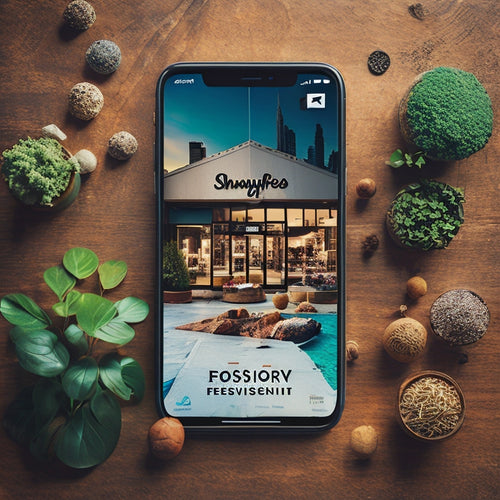
Can You Integrate Shopify With Instagram
This article examines the integration of Shopify with Instagram for e-commerce purposes. The benefits of such integr...
-
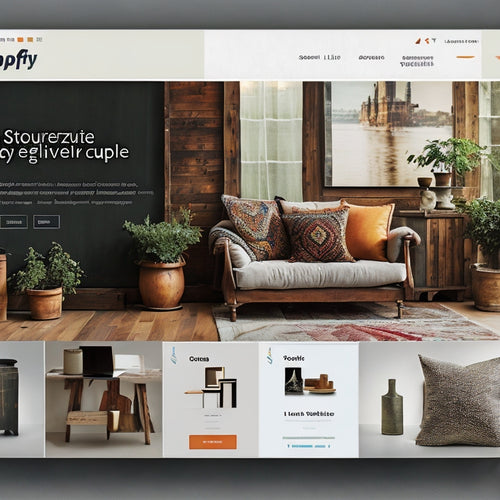
What Are the Best Shopify SEO Strategies
The objective of this article is to analyze and present the best Shopify SEO strategies for e-commerce success. By e...