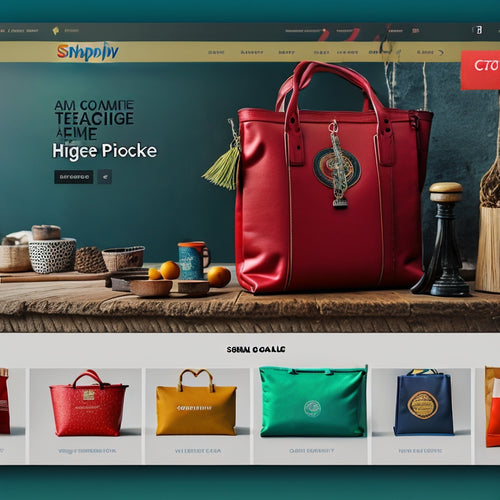Streamline Payfast Integration in WP Ecommerce
Share
Streamlining PayFast integration in WP eCommerce requires a structured approach to guarantee a secure and reliable payment configuration. Begin by manually installing the payment module, following proper installation procedures, and checking server requirements for plugin compatibility. Alternatively, opt for a streamlined installation through the WordPress plugin system or copying individual files. Thoroughly test the PayFast module in a sandbox environment, conduct integration testing, and update configuration values for live deployment. By following these best practices, online store owners can minimize errors and guarantee a smooth checkout experience for customers, and exploring further will reveal additional tips for a seamless integration process.
Key Takeaways
• Opt for streamlined installation through WordPress plugin system for seamless integration and minimized errors.
• Ensure plugin compatibility and customization options before downloading and installing the payment module.
• Test PayFast module in sandbox environment to verify functionality and conduct integration testing for smooth checkout experience.
• Update configuration values for live deployment, ensuring secure and reliable payment configuration for customers.
• Double-check configuration settings to avoid errors or security breaches when going live with PayFast.
Manual Installation Steps
To manually integrate PayFast with WP eCommerce, follow these steps:
-
Download the payment module from the PayFast website and extract the contents to a local directory.
-
Guarantee file organization by copying specific files to the correct locations within your WordPress installation.
-
Verify plugin compatibility by checking server requirements, including WordPress and WP eCommerce versions.
-
Prioritize payment security by following proper installation procedures to prevent potential vulnerabilities.
-
After installation, access the WordPress Administrator console and navigate to Settings > Store > Payments to set PayFast options and update settings.
Alternative Installation Methods
Alternatively, users can opt for a more streamlined installation process by leveraging the WordPress plugin system or copying individual files from the extracted module to their installation. This approach guarantees plugin compatibility and allows for customization options tailored to specific needs.
By using the WordPress plugin system, users can simply download and install the payment module, guaranteeing a seamless integration with WP eCommerce. Similarly, copying individual files from the extracted module enables users to selectively integrate specific components, guaranteeing a high degree of control over the installation process.
Both methods provide a more streamlined and secure way to integrate PayFast with WP eCommerce, minimizing the risk of errors and ensuring a smooth checkout experience for customers.
Testing and Configuration
Upon successful installation, it is crucial to test the PayFast module in a sandbox environment to verify its functionality and configure the necessary settings for a seamless integration with WP eCommerce. This involves conducting integration testing to confirm the module operates as expected.
In the sandbox testing phase, use test user account details to simulate a payment, redirecting to PayFast for payment processing. Once satisfied with the results, update the configuration values in the module settings to switch to live deployment. This guarantees a secure and reliable payment configuration, providing a smooth experience for your customers.
Troubleshooting Common Issues
Several common problems may arise during the integration of PayFast with WP eCommerce. Being prepared to troubleshoot these issues can save time and resources.
One common problem is PayFast not appearing as an option after installation. To resolve this, check related articles for help and make sure that the payment gateway is correctly configured.
Integration problems with WP Invoice and Mals E-commerce can also be addressed by following troubleshooting guides.
Additionally, errors during plugin installation with WordPress can be resolved by checking the installation process and making sure that all files are correctly placed.
Going Live With Payfast
Once the PayFast module has been successfully tested in test mode, it's time to set up the module for live transactions by adjusting the relevant settings in the WP eCommerce payment gateway configuration.
To ensure a smooth switch, review the payment gateway setup and adjust the configuration settings accordingly. This involves changing from the test mode to live mode, updating the API credentials, and configuring the payment gateway to accept live transactions.
It's crucial to double-check the configuration settings to avoid any errors or security breaches.
Frequently Asked Questions
How Do I Handle Refunds and Cancellations With Payfast and WP E-Commerce?
When handling refunds and cancellations, PayFast's robust system guarantees seamless processing. Implement a clear cancellation policy, offer customer support for payment disputes, and outline the refund process to guarantee transparency and security for your customers.
Can I Use Payfast With Other E-Commerce Plugins on Wordpress?
Payfast compatibility extends beyond WP eCommerce, allowing integration with alternative e-commerce plugins on WordPress, such as WooCommerce, Easy Digital Downloads, and WP Bakery, ensuring seamless payment processing and secure transactions.
Is Payfast Compatible With WP E-Commerce Multisite Installations?
"PayFast is compatible with WP e-Commerce multisite installations, ensuring seamless payment gateway integration across all sites. This multisite compatibility allows for efficient management of online transactions, ensuring a secure and reliable payment experience for customers."
How Does Payfast Handle Currency Conversions With WP E-Commerce?
'Seamlessly operating within global commerce, PayFast adeptly handles currency conversions by leveraging real-time exchange rates, ensuring accurate payment processing, and providing a secure, reliable experience for customers, while safeguarding merchants' transactions.'
Are There Any Additional Fees for Using Payfast With WP E-Commerce?
Payfast charges a payment processing fee of 2.9% + R0.49 per successful transaction, in addition to a monthly fee of R399 for South African businesses, with no hidden fees or charges, ensuring transparent and secure transactions.
Related Posts
-
Benefits of Video Integration on Shopify
In today's highly competitive online marketplace, businesses are constantly seeking innovative ways to enhance custo...
-
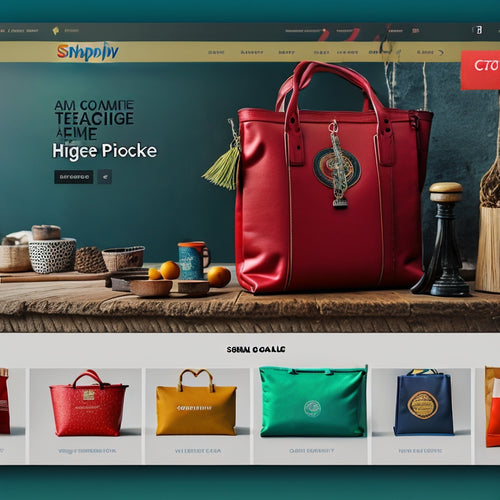
How Do I Rank High on Shopify
This article aims to provide an informative and data-driven overview of strategies for achieving a high ranking on S...
-

The Power of Personalized Content
The power of personalized content is a topic of interest that delves into the advantages and difficulties associated...