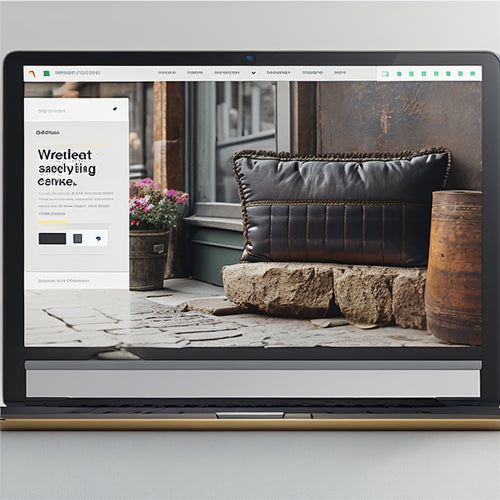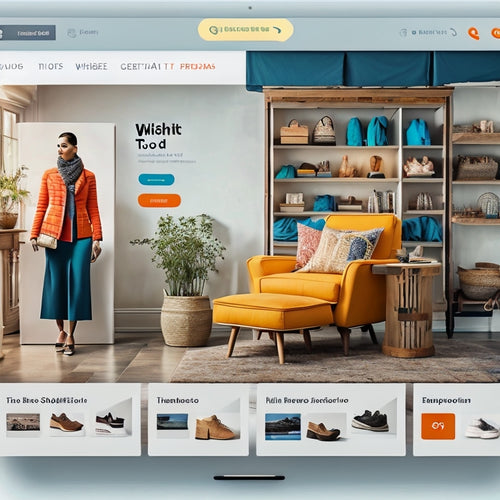Print Orders on Shopify: Easy Step-by-Step Guide
Share
Shopify provides a centralized hub for order tracking and fulfillment, allowing merchants to efficiently manage their online store's operations. To print orders, navigate to the Orders section, select an order number, and click the 'Print order' button. Customize printer settings and select a printer to print the order. Further tailor your printed orders by adding a logo, store name, and contact information, and choosing from various templates or creating your own layout and design. With Shopify, merchants can create visually appealing and informative documents that align with their brand's identity. Explore customization options to perfect your printed orders.
Key Takeaways
• Log in to your Shopify account and navigate to the Orders section to access a detailed list of orders and related information.
• Select an order number to view specific order details, then click the 'Print order' button to open a new page for printing.
• Customize your printed orders by adding a logo, store name, and contact information to the header and footer.
• Choose a template or create your own layout and design, and select which order details to include or exclude in the content.
• Adjust fonts and colors to match your brand's style and create visually appealing and informative documents.
Accessing Your Shopify Orders
To access your Shopify orders, log in to your Shopify account and navigate to the Orders section, where you can view a detailed list of orders and related information. This section provides a centralized hub for order tracking and order fulfillment, enabling you to efficiently manage your online store's operations.
The Orders section displays an extensive list of orders, including their status, customer information, and payment details. From here, you can quickly identify and address any issues, ensuring timely order fulfillment and enhancing customer satisfaction.
Viewing and Printing Order Details
When managing your online store's operations, accessing and printing order details is essential for efficient order fulfillment and customer satisfaction.
To view and print order details on Shopify, navigate to the Orders section and select the order number you want to access. This will display specific information related to the order, including shipping options and customer details.
Click the 'Print order' button to open a new page with the order details. From here, you can customize printer settings as needed and select your printer to print the order.
Accurate and timely order fulfillment relies on easy access to order details, making this step vital for maintaining high customer satisfaction and streamlining your shipping process.
Customizing Your Printed Orders
Customizing your printed orders on Shopify allows you to tailor the layout, content, and design to align with your brand's unique identity and requirements. This feature enables you to create visually appealing and informative documents that reflect your brand's image.
| Customization Options | Description |
|---|---|
| Header and Footer | Add your logo, store name, and contact information |
| Layout and Design | Choose from various templates or create your own |
| Content | Include or exclude specific order details, such as item descriptions |
| Fonts and Colors | Select from a range of fonts and colors to match your brand's style |
Frequently Asked Questions
Can I Print Orders From a Specific Date Range on Shopify?
"Discover the power of refined filtering: Shopify's date filters in Order archives enable precise control, allowing you to print orders from a specific date range, streamlining your workflow and enhancing operational efficiency."
How Do I Print a Shipping Label for an Order on Shopify?
To generate a shipping label for an order on Shopify, make sure Label Errors are minimized by verifying order details and using Printer Compatibility with Shopify's recommended label sizes and formats.
Can I Customize the Layout of My Printed Shopify Orders?
To customize the layout of printed Shopify orders, utilize template editing to access design flexibility. Edit the Order Printer template to modify font styles, sizes, and arrangements, ensuring a tailored print layout that aligns with your brand's visual identity.
Are There Any Third-Party Apps for Printing Shopify Orders in Bulk?
"For streamlined bulk printing, explore App Integration solutions like Order Printer or Bulk Order Printer, offering seamless connectivity and features like Bulk Discounts, to effortlessly manage and customize your Shopify orders in large quantities."
Can I Print Orders in Different Languages on Shopify?
Shopify's multilingual support enables printing orders in various languages, overcoming language barriers for global expansion. Configure language settings under "General" > "Languages" to accommodate diverse customer bases, ensuring seamless order processing and printing across linguistic boundaries.
Related Posts
-

7 Ways Merchants Can Thrive With Online Courses
You can thrive with online courses by diversifying your revenue streams, building brand authority, and creating a loy...
-
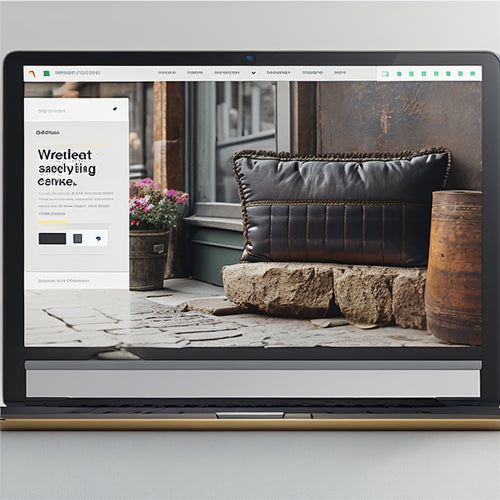
What Are the Benefits of Using Shopify for E Commerce
This article examines the benefits of implementing Shopify for e-commerce businesses. By utilizing an academic style...
-
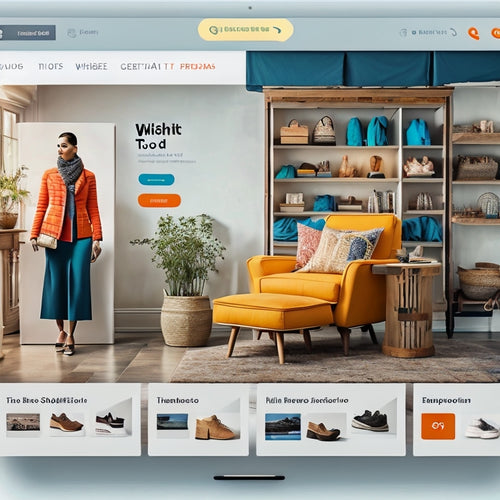
The Importance of Wishlist Functionality and App Options for Shopify
This article explores the significance of wishlist functionality and the various options available for implementing ...