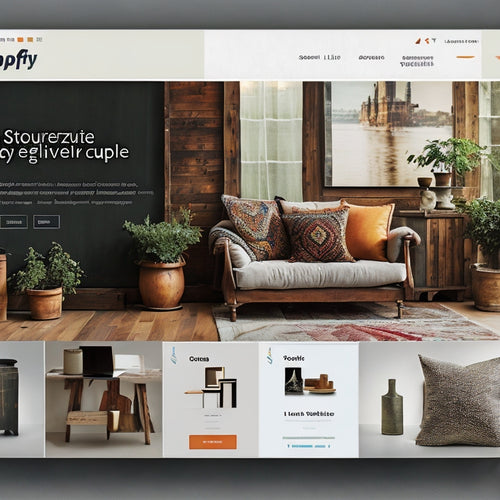Customize Your Shopify Store Layout
Share
Customize Your Shopify Store Layout to Maximize Sales
As a business owner, your Shopify store is your online storefront. It's where customers come to browse your products, learn about your brand, and make purchases. That's why it's so important to make sure your store is well-designed and easy to navigate. One of the best ways to do this is to customize your store layout.
In this article, we'll show you how to customize your Shopify store layout to maximize sales. We'll cover everything from choosing the right theme to adding custom sections and widgets.
Choosing the Right Theme
The first step to customizing your Shopify store layout is to choose the right theme. There are hundreds of free and paid themes available in the Shopify Theme Store. When choosing a theme, keep the following in mind:
- Your brand identity: Choose a theme that reflects your brand's style and personality.
- Your products: Choose a theme that showcases your products in the best possible light.
- Your target audience: Choose a theme that is easy to navigate and use for your target audience.
Adding Custom Sections and Widgets
Once you've chosen a theme, you can start adding custom sections and widgets to your store. Sections are large blocks of content that can be added to your homepage, product pages, and other pages. Widgets are smaller blocks of content that can be added to your sidebar, footer, or other areas of your store.
There are many different types of sections and widgets available, including:
- Product lists: Showcase your products in a variety of ways.
- Image galleries: Create beautiful galleries of your products.
- Text blocks: Add text, images, and videos to your pages.
- Contact forms: Allow customers to contact you easily.
Optimizing Your Layout for Mobile
More and more people are shopping on their mobile devices. That's why it's important to make sure your Shopify store is optimized for mobile. Here are a few tips:
- Use a responsive theme: A responsive theme will automatically adjust its layout to fit any screen size.
- Keep your design simple: Avoid using too much text or images on your mobile pages.
- Use large buttons and links: Make it easy for customers to tap on buttons and links on their mobile devices.
Conclusion
By following these tips, you can customize your Shopify store layout to maximize sales. A well-designed store will make it easy for customers to find the products they're looking for and make purchases. So take some time to experiment with different layouts and see what works best for your store.
Related Posts
-
Maximizing Tiktok's Potential On Shopify
TikTok has rapidly emerged as a powerful platform for businesses to connect with their target audience and drive sale...
-

7 Ways to Measure ROI on Digital Product Downloads
You can measure the ROI of your digital product downloads by tracking sales and revenue growth to identify trends and...
-
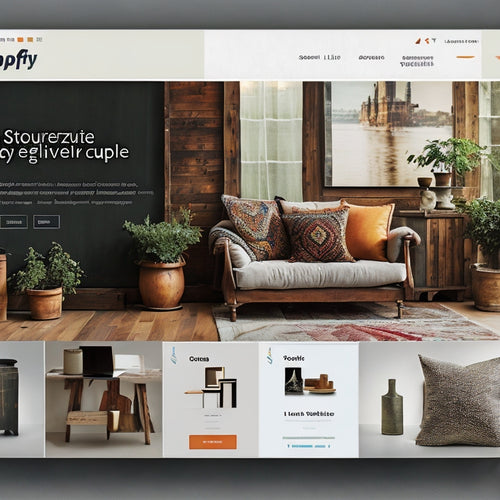
What Are the Best Shopify SEO Strategies
The objective of this article is to analyze and present the best Shopify SEO strategies for e-commerce success. By e...