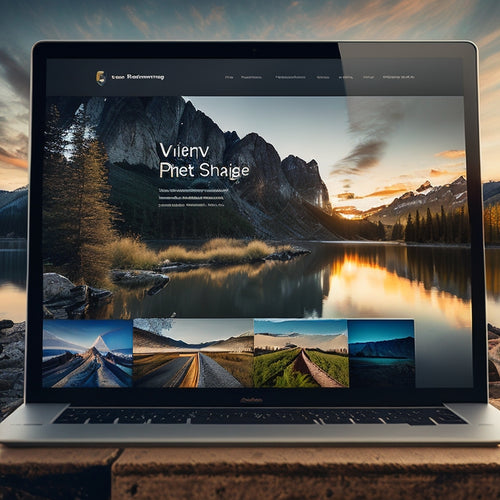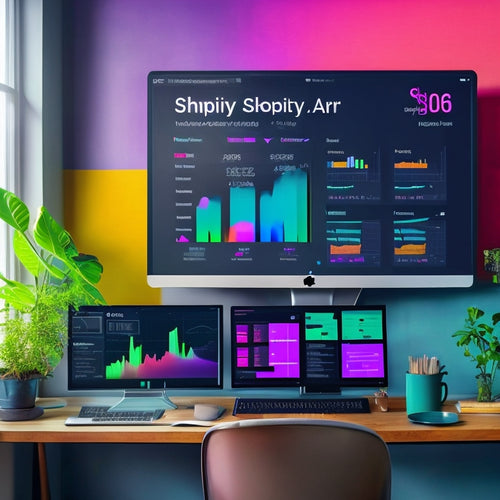Mastering Downloadable Products in OpenCart 1.5
Share
You're already working with OpenCart 1.5 and want to unleash the full potential of downloadable products in your online store. To get started, upload digital products by heading to Catalog > Downloads, filling in required fields, and selecting a file. Then, link downloads to products by assigning them in the product page's 'Links' tab. Consider offering trial products to boost customer trust and confidence. As you master downloadable products, you'll need to comprehend the entire process, from uploading to configuring. By understanding these crucial steps, you'll be well on your way to effectively managing and troubleshooting downloadable products - and that's just the beginning of what you can achieve.
Key Takeaways
• Log in to OpenCart dashboard to navigate and manage downloadable products efficiently.
• Upload digital products by filling in required fields and selecting files, then categorize and name them appropriately.
• Link downloads to products by navigating to the product page, clicking the 'Links' tab, and selecting the uploaded file.
• Create trial products by setting the price to free, integrating them with the main product page, and increasing customer trust and confidence.
• Troubleshoot common issues by identifying the root cause, checking customer visibility, and ensuring correct file uploads and active download links.
Uploading Digital Products
How do you upload digital products to your OpenCart 1.5 store, making sure they're ready for customers to download?
To start, log in to your OpenCart dashboard and navigate to Catalog > Downloads. Click the 'Insert' button in the upper right corner to create a new download.
Fill in the required fields, including the download name and file selection. Set the number of downloads per user to guarantee download security.
Organize your files by categorizing and naming them appropriately, making it easy for customers to find what they need.
Once you've uploaded your digital product, click 'Save' to make it available for customers to download. This ensures a secure and efficient download process for your customers.
Linking Downloads to Products
You'll need to link your downloadable product to a corresponding product in your catalog, an important step to make sure customers can access their digital goods. This connection allows you to offer free samples or bundle products together, enhancing the overall customer experience. To link your download, navigate to the product page, click on the "Links" tab, and scroll down to the "Downloads" section. Select the file you uploaded earlier, set the weight to 0, and click "Save".
| Product Type | Download Link |
|---|---|
| Main Product | Main Download |
| Trial Product | Trial Download |
| Product Bundle | Bundle Download |
Creating Trial Products
By offering trial products, you can give customers a sneak peek into your digital goods, increasing the chances of converting them into paying customers. When creating trial products, you'll need two versions of your software or license key: one for the trial and one for the full product.
Set the trial product price to free and add it as a secondary item in your store. Integrate the trial product with your main product page by including a download link. This will allow customers to test your product before committing to a purchase.
Offering free trials can increase customer trust and confidence in your digital goods, ultimately leading to more sales and revenue. With OpenCart 1.5, you can easily set up trial products for effective product testing.
Managing Downloadable Products
To effectively manage downloadable products in OpenCart 1.5, understanding the process of uploading, linking, and configuring these digital goods is essential for seamless customer access.
You'll need to log into your OpenCart dashboard, go to Catalog Downloads, and fill in the required fields, including the download name and file selection. After uploading, link the file to a product by going to the Products section, clicking on the links tab, and selecting the file.
To guarantee customer satisfaction, consider product customization options and actively seek customer feedback to improve your downloadable products.
Troubleshooting Common Issues
When troubleshooting downloadable product issues in OpenCart 1.5, identifying the root cause of the problem is crucial to resolving it efficiently.
You'll often encounter issues with customer visibility, where customers can't access their downloads. Check that the download is properly linked to the product and that the customer has the necessary permissions.
If you're experiencing issues with large file uploads, consider installing a large file upload extension to simplify the process.
When troubleshooting downloads, make sure that the file is uploaded correctly and that the download link is active.
Frequently Asked Questions
Can I Set a Specific Download Expiration Date for Each Customer?
You can set a specific download expiration date for each customer by managing customer access and expiration dates through OpenCart's built-in features, ensuring secure and controlled digital product distribution.
How Do I Track and View Customer Download History?
Did you know that 70% of customers expect personalized experiences? To track and view customer download history, you can access the Downloads section in the Customer's account, where you'll find a record of their downloads, including expiration dates, allowing you to monitor and control customer tracking.
Is It Possible to Limit Downloads by IP Address or Location?
You can restrict downloads by IP address or location using third-party extensions or custom coding, ensuring secure access control; however, OpenCart 1.5 doesn't offer built-in IP address restrictions or location limitations for downloadable products.
Can I Offer Bundle Discounts for Multiple Downloadable Products?
You can create customized bundles of multiple downloadable products, offering customer discounts for bulk purchases. Set up a new product, add the downloadable products, and configure the discount rules to provide a bundled price.
How Do I Customize the Download Email Template Sent to Customers?
You customize the download email template by modifying the 'download.php' file in OpenCart's root directory, improving user experience by adding personal touches, and ensuring safety by validating user inputs, creating a seamless download process.
Related Posts
-

What Drives Ecommerce Scalability in the Digital Age?
You're likely already aware that your ecommerce business needs to be scalable to stay competitive in today's digital ...
-
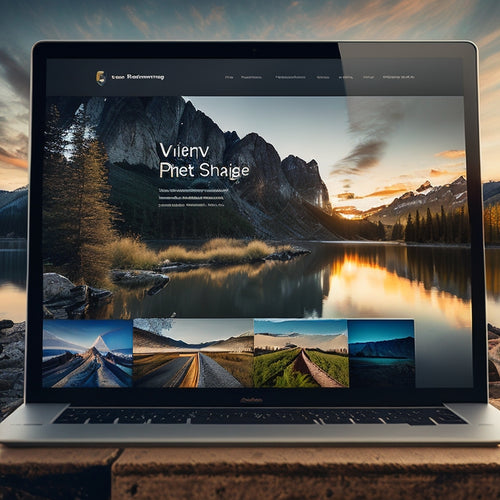
The Power of Website Personalization: Boost User Experience and Conversion
Website personalization has become an increasingly prevalent practice, aiming to enhance user experience and boost c...
-
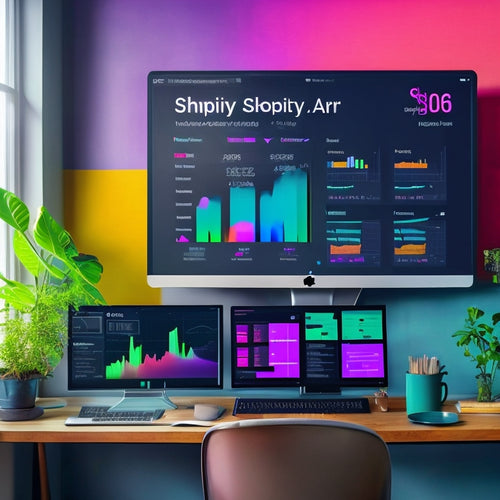
Mastering Shopify: Secrets to Success
This article, titled 'Mastering Shopify: Secrets to Success,' offers valuable insights and strategies for individual...