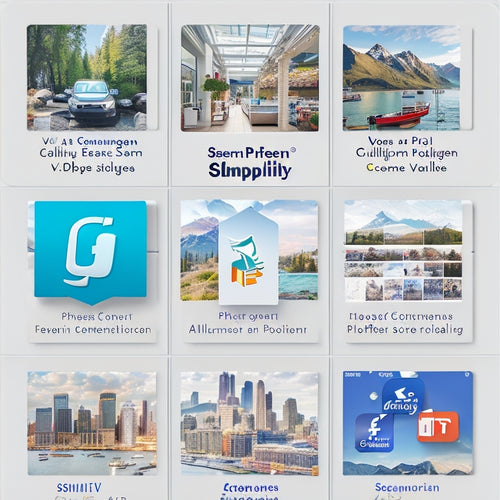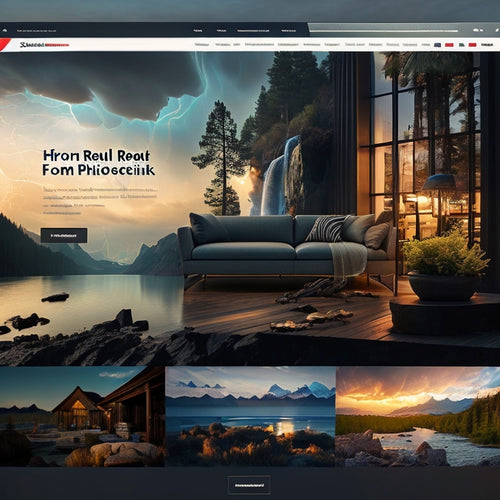Get Ready to Launch: App Testing Guide
Share
To guarantee a successful app launch, a thorough testing process is essential. This involves establishing testing procedures to identify and troubleshoot potential issues, evaluating app performance and user experience across different regions and devices, and conducting thorough testing to detect and resolve problems. A smooth user experience must be guaranteed by troubleshooting common issues that can cause app crashes and slow loading times. By following a meticulous testing guide, you can verify app installation success and confirm that your app is functioning as expected. Now, dive deeper into the key components of a detailed app testing process to guarantee a seamless launch.
Key Takeaways
• Establish a comprehensive testing procedure to identify and troubleshoot potential app issues before launch.
• Conduct rigorous testing on various devices and platforms to ensure smooth app performance and user experience.
• Verify app installation success by checking visibility, functionality, and permissions on the Merchant Dashboard.
• Troubleshoot common issues to reduce app crashes and slow loading times, ensuring a seamless user experience.
• Set up a test environment with a configured market listing, permissions, and subscription levels to simulate real-world scenarios.
Prepare for Launch Checklist
What essential steps must be taken to guarantee a seamless app launch in various locations, including the United States, Canada, Europe, and Latin America?
A thorough preparation is vital to guarantee a successful launch. First, testing procedures must be established to identify and troubleshoot potential issues. This includes evaluating app performance and user experience in different regions and devices. Conducting rigorous testing will help detect and resolve problems, ensuring a smooth user experience. Additionally, troubleshooting common issues will reduce the risk of app crashes, slow loading times, and other performance-related problems.
Setting Up Your Test Environment
To establish a comprehensive test environment, developers must carefully configure their app's market listing, permissions, and subscription levels to guarantee smooth installation and testing on various devices and platforms. This setup is vital for identifying and resolving potential issues before launch.
-
Set up your app's market listing, including locations, visibility, and subscription levels
-
Follow the steps to log in to the Developer Dashboard, navigate to Your Apps, and preview your app in the App Market
-
Confirm app installation on your test merchant account and Clover Dev Kit or Android Emulator
-
Ensure app visibility post-installation and set up your testing environment
-
Stay informed about updates and changes to maintain app compatibility and troubleshoot any issues that arise during testing procedures, using troubleshooting tips to optimize your app's performance.
Verifying App Installation Success
Once the test environment is set up, the next step is to verify that the app installation is successful by checking for the app's visibility and functionality on the test merchant account and Clover Dev Kit or Android Emulator. This involves confirming that the app is installed correctly, visible on the Merchant Dashboard, and functioning as expected.
Troubleshooting tips include checking the app's permissions and subscription levels, as well as ensuring that the installation is accepted. The confirmation process involves accessing the Developer Dashboard, locating the app's Market Listing, and clicking Preview in App Market.
Upon successful installation, the app is ready for testing, and the testing environment is set up.
Frequently Asked Questions
Can I Test My App in Multiple Regions Simultaneously?
When developing an app with global reach, it is crucial to take into account regional variations. To test your app in multiple regions simultaneously, set up test merchant accounts in each desired location, ensuring accurate regional settings and configurations to simulate real-world scenarios.
How Do I Handle Different Subscription Levels for My App?
When handling different subscription levels for your app, consider implementing tiered pricing strategies that align with varying revenue models, ensuring seamless integration and clear communication of benefits to merchants, thereby optimizing user adoption and retention.
What Permissions Are Required for App Installation?
To safeguard App Security, developers must request necessary permissions during installation, obtaining User Consent through explicit opt-ins, thereby guaranteeing transparency and accountability in data handling and access, while maintaining compliance with regulatory standards.
How Often Should I Update My App for Compatibility?
For optimal performance, it is advisable to maintain a regular update frequency, addressing compatibility issues promptly, as neglecting updates can lead to app malfunctions, ultimately compromising user experience and overall performance.
Can I Test My App on Multiple Devices at Once?
Did you know that 77% of developers consider device fragmentation a top challenge? To test your app on multiple devices at once, leverage cloud infrastructure to simulate diverse environments, ensuring seamless compatibility and reducing testing time.
Related Posts
-
Can I Track the Success of My TikTok Marketing Efforts Through Shopify Analytics?
In today's digital marketing landscape, tracking the success of your campaigns is crucial for making informed decisi...
-
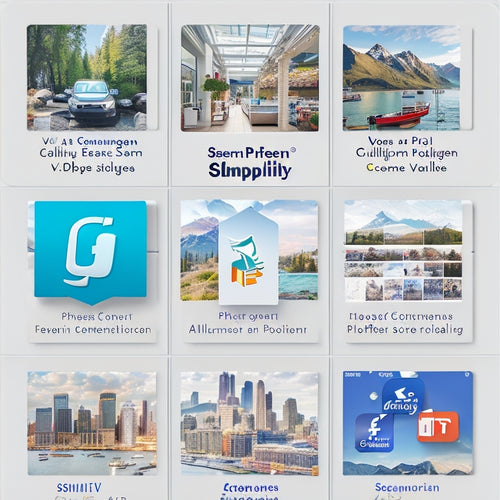
What Integrations Does Shopify Have
This article aims to provide an overview of the integrations available on the Shopify platform. By exploring the ben...
-
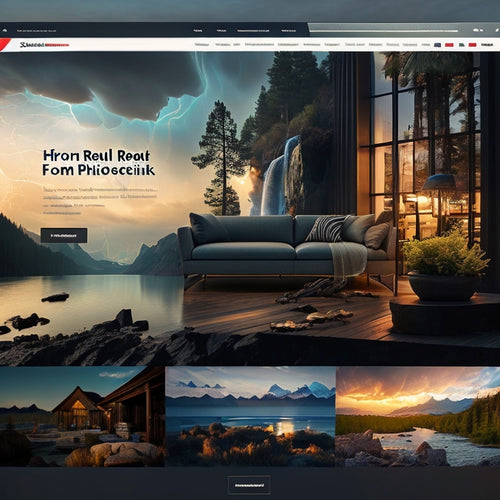
Optimizing Shopify Speed: Tips for Faster Performance
This article aims to provide a comprehensive guide for optimizing the speed of Shopify websites. It discusses the bu...