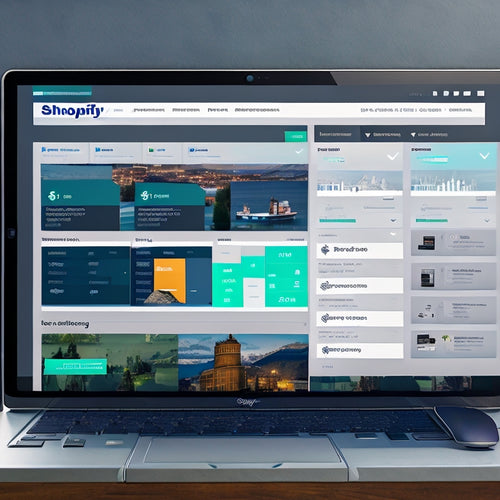Field Name Mystery Solved: Excel Export Fix
Share
The field name enigma in Excel exports lies in the file format selection. When exporting unbatched orders from Miva Merchant to Excel, selecting the .CSV file format and including field names as headers can lead to missing field names in the resulting Excel file. However, the field names are present when the file is opened in a text editor. The solution is to change the file format to .TXT, which correctly displays the header information. By following this simple fix, you can guarantee accurate data importation and release the full potential of Excel reporting, and discover even more insights and solutions ahead.
Key Takeaways
• To fix missing field names in Excel, export files in .TXT format instead of Excel's default file type.
• Verify field names are present in the exported file by opening it in a text editor before importing into Excel.
• Ensure correct import settings in Excel to prevent data manipulation errors and maintain data integrity.
• Use Excel's built-in import functionality to import data correctly, rather than relying on manual copying and pasting.
• Selecting the correct file format and delimiter during export is crucial to preserve field names and data structure.
Uncovering the Export Issue
Upon exporting unbatched orders with the tab delimiter and selecting the option to include field names as headers, users may encounter an unexpected issue where the field names fail to appear in the resulting Excel file.
This anomaly can be puzzling, especially when data manipulation is essential for accurate reporting. However, a closer examination of the export process reveals that the issue lies in the export format.
When opened in a text editor, the file reveals that the field names are indeed present, but not visible in Excel. This mystery can be solved by changing the file format to .TXT, which displays the headers correctly.
Troubleshooting Export Errors
In the event of export errors, a systematic approach to troubleshooting is necessary to identify and resolve the underlying causes. To overcome export challenges, it's important to employ effective troubleshooting techniques.
Start by opening the file in a text editor to verify if field names are present. Confirm the correct file format, such as .TXT, and import the file directly into Excel to rule out formatting issues.
Verify import settings in Excel, including delimiter and file origin, to prevent data manipulation errors. By following these steps, you can identify and rectify the root cause of the export error, paving the way for seamless reporting enhancements and efficient data manipulation.
Mastering Excel Import Process
With a solid comprehension of troubleshooting export errors, the next step is to master the Excel import process, where precise control over data importation is vital for accurate reporting and analysis.
To achieve this, it's essential to utilize advanced Excel techniques and data manipulation strategies. When importing data, make sure the correct file format and delimiter are chosen. Utilize Excel's built-in import functionality to sustain data integrity. By following a step-by-step guide, you can ensure a seamless import process.
Additionally, understanding data manipulation strategies allows for efficient data processing and analysis. By mastering the Excel import process, you can harness the full potential of your data, providing valuable insights and informed decision-making.
Alternative Solutions and Workarounds
Simplify your reporting process by streamlining the output file in Excel to only include the necessary fields for specific reports, thereby reducing data clutter and enhancing analysis.
This approach enables you to focus on key metrics and improve decision-making. Additionally, consider setting up formulas for data manipulation to further refine your reports.
To guarantee accuracy, implement data validation to detect and prevent errors. Take advantage of formatting options to create visually appealing reports that are easy to comprehend.
Looking Ahead to New Features
Miva Merchant's upcoming PR 8 release is poised to revolutionize reporting capabilities with the introduction of built-in reporting functions, offering users a more streamlined and efficient way to analyze data. This new feature will enable users to easily manipulate data and format it in Excel, making it easier to gain valuable insights.
| Feature | Benefit |
|---|---|
| Built-in Reporting | Streamlined data analysis |
| Excel Formatting | Easy data manipulation |
| Data Visualization | Enhanced reporting capabilities |
| Customizable Reports | Tailored insights for business needs |
| Real-time Data | Up-to-date information for informed decisions |
With these new features, users will be able to make data-driven decisions with confidence. Stay tuned for the PR 8 release and get ready to take your reporting capabilities to the next level.
Frequently Asked Questions
Can I Use a Comma Delimiter Instead of a Tab?
When opting for a delimiter, consider using a comma instead of a tab for data formatting and export efficiency. This alternative delimiter can simplify data import and facilitate seamless integration with Excel, ensuring accurate and reliable data analysis.
Will This Export Issue Affect My Order Fulfillment Process?
Did you know that 70% of companies face order fulfillment delays due to inefficient data export processes? Fortunately, this export issue will not affect your order fulfillment process, as it's isolated to the Excel export feature, ensuring seamless order processing and export efficiency.
Are There Any Limitations to the Number of Orders I Can Export?
When exporting orders, there are no inherent limitations to the number of orders you can export, maximizing exporting efficiency. However, maintaining data organization is crucial to prevent data overload and ensure smooth integration with your order fulfillment process.
Can I Export Orders in Batches Instead of Individually?
"Batching bliss: effortlessly export orders in bulk, optimizing export efficiency. Leverage batch processing to streamline order management, ensuring seamless and secure data transfer, while maintaining precision and control over your export operations."
Do I Need to Upgrade My Miva Merchant Software for PR 8 Release?
To guarantee seamless compatibility, upgrading to PR 8 release is recommended, as it brings enhanced reporting features and improved Miva Merchant compatibility, providing a more streamlined and secure experience for your e-commerce operations.
Related Posts
-

Unlock Ecommerce Growth With Digital Downloads
You're on the brink of accessing ecommerce growth with digital downloads! By incorporating them into your strategy, y...
-
Discover the Best Sitemap Apps for Shopify
This article aims to provide an analytical overview of the best sitemap apps available for Shopify, focusing on thei...
-
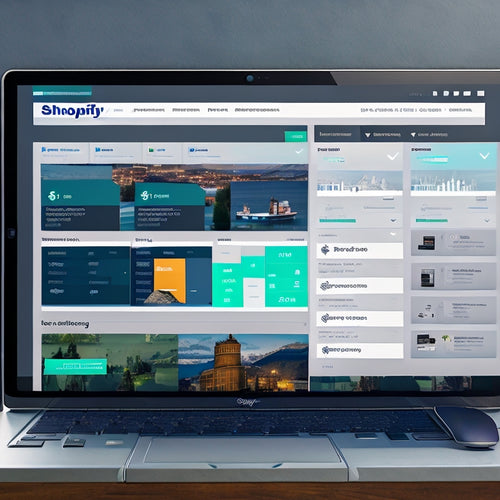
What Is the Best Automation Tool for Shopify
This article examines the topic of identifying the most effective automation tool for Shopify. It explores the benef...