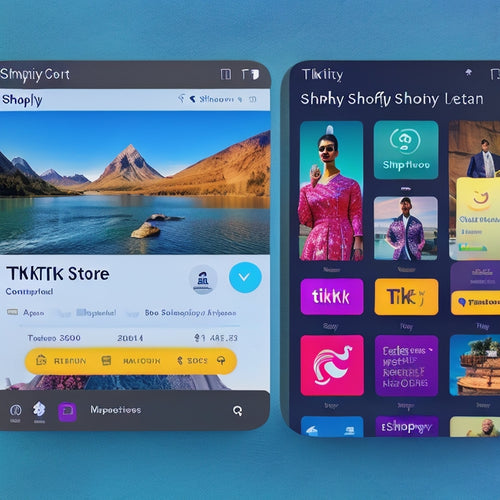Efficient Data Imports: Common User Queries Answered
Share
When importing large datasets, you need to get it right to avoid errors and save time. Start by verifying data validation before importing, and use spreadsheet software like LibreOffice to guarantee accuracy. Review CSV format and separator settings to troubleshoot common import errors. Remember, import efficiency is essential for speed, and you can't afford to make mistakes. To optimize your import process, clean and format your data correctly, and test with a small batch. By following these best practices, you'll be on your way to efficient data imports. Now, explore further to uncover more expert tips and guidelines to refine your import skills.
Key Takeaways
• To ensure efficient data imports, verify data validation before importing and test with a small batch of 5-10 rows to catch potential errors.
• Use spreadsheet software like LibreOffice, which allows separator selection, to avoid decimal sign issues that can occur with Excel or Numbers.
• Resolve unrecognized import issues by exporting data, including identifying values, removing unused columns, and using expert-provided templates.
• Be aware of import limitations, such as the 10,000-row limit for editing items, and follow data import guidelines to avoid errors.
• Optimize data imports by cleaning and formatting data correctly, choosing the right software, and ensuring data validation to avoid errors.
Understanding Bulk Editing Essentials
When working with bulk editing, precision is key, and understanding the nuances of CSV files becomes essential to guarantee smooth data imports.
You need to verify data validation by double-checking your CSV files for errors before importing. This will save you time and effort in the long run.
Import efficiency is also pivotal, as it directly affects the speed of your imports. To achieve this, use a spreadsheet software like LibreOffice that allows you to select a separator, ensuring your data is arranged correctly. Avoid using Microsoft Excel or Numbers, as they can cause decimal sign issues.
Troubleshooting Common Import Errors
Most important errors can be resolved by following a few simple troubleshooting steps, which we'll outline below to get you back on track.
When encountering an issue, start by reviewing your import file's CSV format and separator settings. Verify you're using a compatible spreadsheet software like LibreOffice, and avoid Excel or Numbers due to decimal sign issues.
Next, test your import with a small batch of 5-10 rows to identify any errors.
If you're still stuck, our Help center provides step-by-step assistance, and our experts are available 24/7 for support.
Resolving Unrecognized Import Issues
You can resolve unidentified import issues by first exporting your data through the Export feature, which helps identify potential problems and guarantees a smooth import process. This troubleshooting tip allows you to pinpoint errors and correct them before re-importing.
When exporting, include identifying values in each column, such as Internal ID, Article_Code, SKU, or EAN, to secure accurate error resolution techniques. Remove unused columns to reduce errors and increase clarity.
You can also use templates provided by experts to assist with the process. By following these steps, you'll be able to identify and resolve unrecognized import issues, securing a successful import and saving you time and frustration.
Import Limitations and Restrictions
By understanding the limitations and restrictions of the import feature, you can optimize your import process and avoid potential issues.
It's important to be aware of the import restrictions, such as the 10,000-row limit for editing existing items and creating new products. Each row represents a unique variant, so plan your import accordingly.
Additionally, familiarize yourself with the data import guidelines to guarantee a smooth process. You can make unlimited imports, but it's crucial to adhere to the guidelines to avoid errors.
Check the Support center for more information on import limitations and restrictions.
Optimizing Data Import Best Practices
For a seamless data import process, it's important to follow best practices that cover preparation, formatting, and execution. You'll want to make sure data validation to avoid errors and inconsistencies.
Here are some tips to optimize your import process:
-
Prepare your data: Clean and format your data correctly to prevent errors during import.
-
Use the right software: Choose a spreadsheet software that allows separator selection, such as LibreOffice, to avoid decimal sign issues.
-
Test and validate: Import a small batch of data first to test and validate your import process, making sure import efficiency and accuracy.
Frequently Asked Questions
Can I Import Data From Multiple Suppliers at Once?
You can import data from multiple suppliers at once, securing supplier compatibility, by consolidating data into a single CSV file, carefully mapping columns, and using our templates to guarantee a smooth and accurate import process.
How Do I Handle Different Currencies During Import?
'As you juggle multiple suppliers, you'll face the challenge of handling different currencies during import. To guarantee import efficiency, perform currency conversion and data validation to avoid errors, and specify the supplier currency to maintain accuracy.'
Are There Any Character Limits for Product Descriptions?
When crafting product descriptions, you'll want to optimize keywords for search, but beware of character limits; typically, 200-300 characters are recommended to guarantee readability and maintain image formatting, avoiding overwhelming customers.
Can I Import Data Into Specific Product Categories?
Did you know that 80% of import errors occur due to incorrect file formatting? When importing data, you can filter products into specific categories using category filtering, ensuring supplier compatibility for seamless integration.
Is There a Way to Schedule Automatic Imports?
You can leverage automated scheduling to streamline imports, ensuring efficiency in managing data sources; this feature allows you to set a schedule, freeing up time for other tasks, and ensuring data consistency.
Related Posts
-
Benefits of Video Integration on Shopify
In today's highly competitive online marketplace, businesses are constantly seeking innovative ways to enhance custo...
-
Discover the Best Sitemap Apps for Shopify
This article aims to provide an analytical overview of the best sitemap apps available for Shopify, focusing on thei...
-
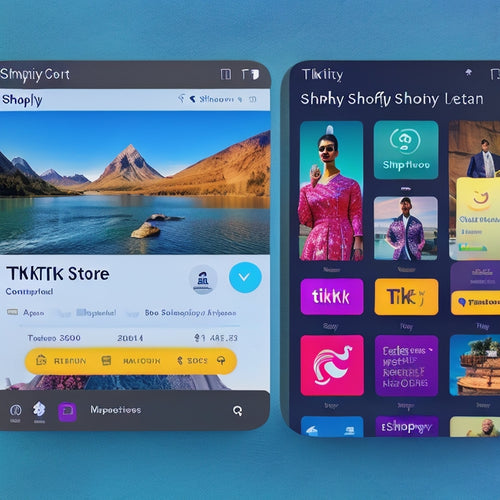
How Do I Enable TikTok Integration on My Shopify Store
The integration of TikTok on Shopify stores has gained attention due to its potential benefits for businesses. This ...