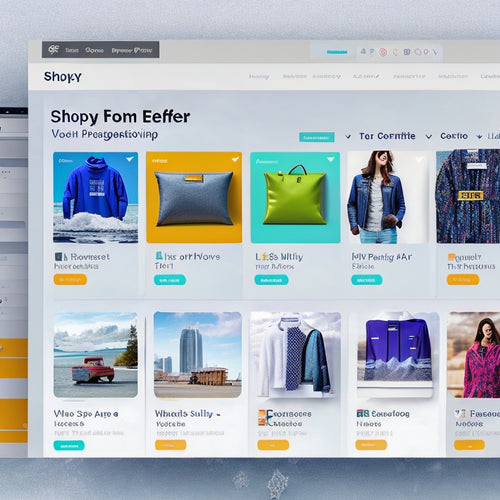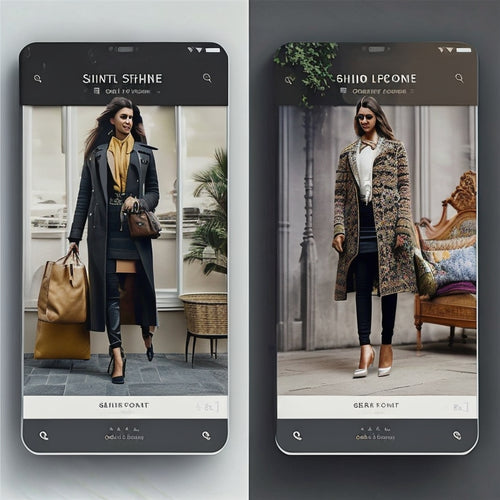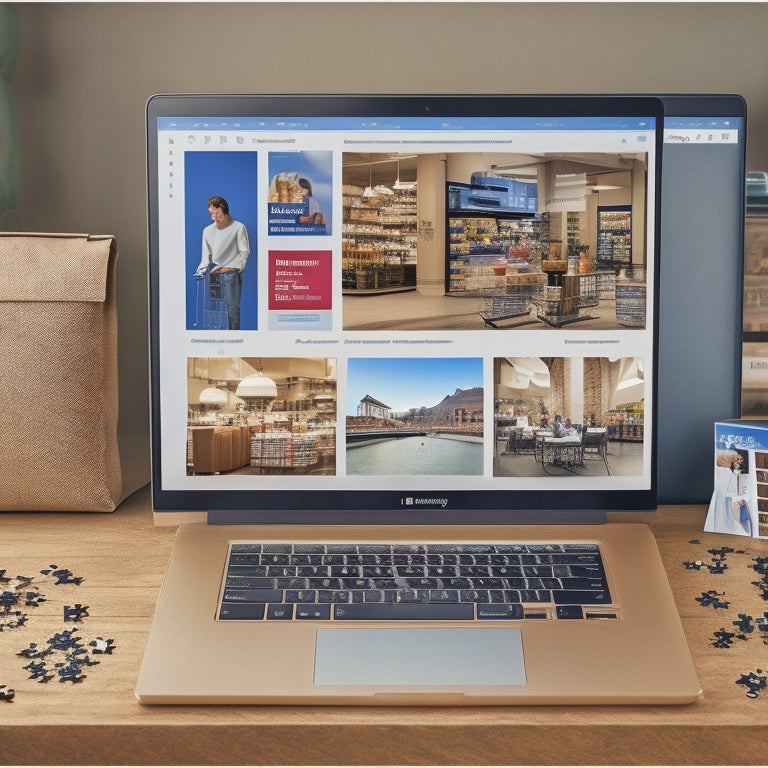
Clearpay Module Integration Made Easy in PrestaShop
Share
Integrating the Clearpay module into your PrestaShop platform is a straightforward process that requires attention to specific setup and maintenance procedures to guarantee smooth payment processing. Make sure you have a valid Clearpay account and compatible PrestaShop version before starting. Install the Clearpay module from the Module Catalog, input your merchant ID and secret key, and enable the module. Regularly update the module to access new features and security patches. By following these steps and maintaining the module, you can avoid integration errors and disruptions to your business operations, and tap into the full potential of Clearpay's payment solutions.
Key Takeaways
• Ensure a valid Clearpay account and compatible PrestaShop version (1.7.x, 1.6.x, or 8) for smooth integration.
• Access the PrestaShop admin panel to locate and install the Clearpay module from the Module Catalog.
• Configure the module by inputting your merchant ID and secret key, and set the API environment to Production.
• Regularly update the module to prevent errors, ensure timely resolution, and access new features and security patches.
• Monitor module performance, address errors promptly, and optimize for seamless integration to prevent business disruptions.
Before You Begin
Make sure you have a valid Clearpay account and confirm that your PrestaShop version is compatible with the Clearpay module, supporting versions 1.7.x, 1.6.x, and 8. This is an important step before proceeding with the installation process.
Ensure you have signed up for a Clearpay account if you haven't already done so. Verify that your PrestaShop version meets the compatibility requirements to avoid any potential issues. Version compatibility is essential for a seamless integration of the Clearpay module. Failure to meet these requirements may result in integration errors or failed installations.
Setting Up Clearpay
With your Clearpay account and PrestaShop version compatibility confirmed, proceed to the PrestaShop admin panel to initiate the Clearpay module installation and configuration process.
Access the Modules Module Catalog, locate Clearpay, and click Install. Then, click Configure to access the Clearpay configuration panel, where you'll input your Clearpay merchant ID and secret key.
Enable the Module and set the API environment to Production. For troubleshooting tips, make sure correct input of merchant credentials and API environment settings to avoid unauthorized errors.
Additionally, explore customization options, such as restricting Clearpay for specific products by marking non-compliant categories as restricted in the admin panel.
Ongoing Maintenance
The Clearpay module requires periodic updates to guarantee smooth integration and peak performance within the PrestaShop environment. To ensure top-notch performance, it is vital to perform ongoing maintenance tasks.
Troubleshooting errors: Monitor the module's performance and address any errors that may arise, ensuring timely resolution to prevent any disruptions to your business operations.
Managing updates: Regularly check for updates and install the latest versions to ensure you have access to the newest features and security patches.
Optimizing performance: Continuously monitor the module's performance and optimize it as necessary to ensure seamless integration and an enhanced user experience.
Enhancing user experience: Gather feedback from customers and make necessary adjustments to improve the overall user experience, leading to increased customer satisfaction and loyalty.
Frequently Asked Questions
Can I Use Clearpay With Other Payment Gateways Simultaneously?
'Yes, you can use Clearpay with other payment gateways simultaneously, as PrestaShop allows multiple payment options. Verify gateway compatibility by configuring each payment method separately, enabling customers to choose from various payment options at checkout.'
Will Clearpay Work With All Prestashop Themes?
Clearpay's theme compatibility guarantees smooth integration with most PrestaShop themes, leveraging the module's flexibility to adapt to diverse design architectures, allowing merchants to maintain their brand's visual identity while offering Clearpay as a payment option.
How Do I Handle Refunds and Exchanges With Clearpay Orders?
"Common concerns about refunds and exchanges with Clearpay orders can be alleviated by understanding the Refund Process, which involves cancelling the original order and creating a new one with the Exchange Options, ensuring a seamless customer experience."
Can I Customize the Clearpay Payment Button's Appearance?
To customize the Clearpay payment button's appearance, merchants can modify Button Styles by adjusting font, size, and color to match their brand's Color Schemes, ensuring a seamless visual integration with their online store's design.
Does Clearpay Support Multiple Currencies and Languages?
Clearpay supports multiple currencies through automatic currency conversion, ensuring seamless transactions globally. Additionally, it offers language localization, allowing merchants to cater to diverse customer bases by displaying payment options in their preferred language.
Related Posts
-
What Are Some Key Metrics to Measure the Success and Performance of Shoppable Video Campaigns?
In the realm of digital marketing, shoppable videos have emerged as a powerful tool for driving consumer engagement ...
-
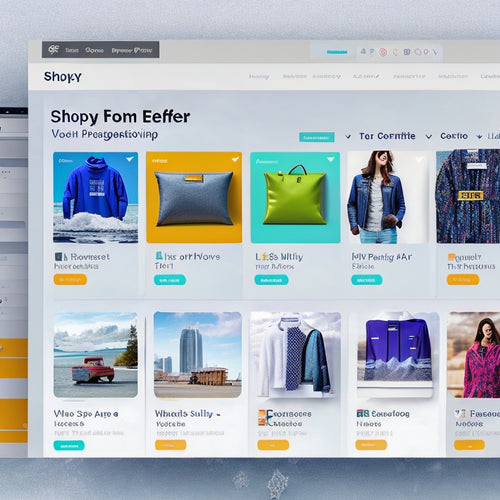
What Is App Integration in Shopify
App integration in Shopify refers to the process of incorporating external applications into the Shopify platform to...
-
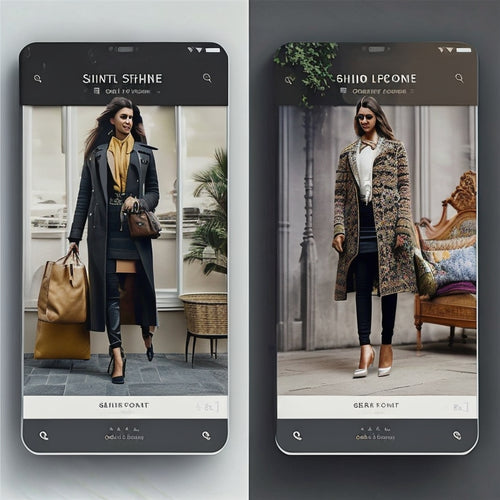
What Is the App to Increase Shopify Store Speed
This article aims to discuss the app that can be utilized to enhance the speed of Shopify stores. The importance of ...