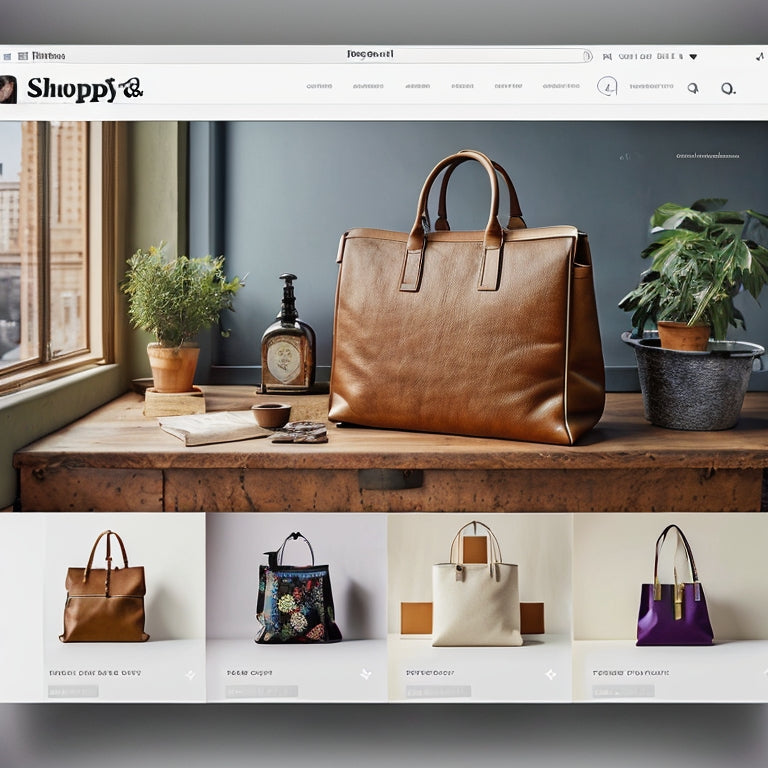
Connecting Shopify and Pinterest: A Guide to Promoting Products
Share
This article serves as a comprehensive guide to connecting Shopify and Pinterest for the purpose of promoting products.
The integration between these platforms can be achieved through two methods: utilizing the Pinterest for Shopify app or manually adding the Pinterest tag to Shopify.
The app automatically claims the domain and links a Pinterest business account to the Shopify account.
On the other hand, manual installation involves adding base code and the Pinterest tag to track various events such as product purchases and completed transactions.
This article will provide step-by-step instructions and helpful tutorials to assist businesses in effectively leveraging Pinterest's potential to enhance product promotion through their Shopify stores.
- Link your Shopify and Pinterest accounts to promote products on Pinterest.
- Use the Pinterest for Shopify app or manually add the Pinterest tag to Shopify.
- Manually adding the Pinterest tag involves installing the base code and adding event tracking codes.
- If you want to switch from manual installation to using the Shopify app, remove the manually added tags.
Benefits of Connecting Shopify and Pinterest
The integration of Shopify and Pinterest offers several benefits for businesses looking to promote their products.
Firstly, it increases product visibility by allowing businesses to showcase their products to a larger audience on Pinterest, a popular social media platform.
Secondly, it enhances social media marketing by providing a seamless way to share and promote products on Pinterest, leveraging the platform's visual nature and engaged user base.
Thirdly, it enables targeted audience engagement by allowing businesses to reach specific demographics and interests through Pinterest's advanced targeting capabilities.
Additionally, the integration can lead to improved conversion rates as businesses can drive traffic from Pinterest directly to their Shopify store, providing a seamless shopping experience for customers.
Overall, connecting Shopify and Pinterest offers a comprehensive solution for businesses to effectively promote their products and engage with their target audience.
Increased Product Visibility
To enhance the visibility of products, connecting Shopify and Pinterest allows for effective promotion through increased exposure. By linking your Shopify account with Pinterest, you can increase brand exposure and drive increased sales.
To do this, you can either use the Pinterest for Shopify app or manually add the Pinterest tag to your Shopify account. The Pinterest for Shopify app automatically claims your domain and provides step-by-step instructions for installation.
If you choose to manually add the Pinterest tag, you will need to install the base code and paste it in the appropriate section of your Shopify theme file. Additionally, you can add additional events such as the AddToCart event to track when products are added to the shopping cart.
Enhanced Social Media Marketing
Enhanced social media marketing strategies can be achieved by effectively utilizing the connection between Shopify and Pinterest. To ensure correct tag placement and troubleshoot integration issues, follow these steps:
-
Link your Shopify and Pinterest accounts using either the Pinterest for Shopify app or manually adding the Pinterest tag to Shopify.
-
If manually adding the tag, install the base code and paste it above the /head section in the theme.liquid file. Replace YOUR_TAG_ID with your unique tag ID from Ads Manager.
-
Add the Checkout event tracking code in the Order Status Page Scripts section to track completed transactions.
-
To track when products are added to the shopping cart, add the AddToCart event code within the button or input element in the product.liquid or product-template.liquid file.
-
If you want to switch to using the Shopify app, remove the manually added tags by deleting the specific code sections mentioned.
-
Double-check that all manually added Pinterest tags have been removed from Shopify.
Targeted Audience Engagement
Targeted audience engagement can be achieved by implementing effective strategies that optimize the connection between Shopify and Pinterest.
By connecting your Shopify account with Pinterest, you can increase engagement and reach a more targeted audience through targeted advertising.
There are two methods to connect Shopify and Pinterest: using the Pinterest for Shopify app or manually adding the Pinterest tag.
The Pinterest for Shopify app automatically claims your domain and provides step-by-step instructions for installation.
Manually adding the Pinterest tag involves installing the base code and adding additional events like the AddToCart event to track specific actions.
If you want to switch from manual installation to using the Shopify app, you can remove the manually added tags.
Improved Conversion Rates
By optimizing the connection between the e-commerce platform and the social media platform, businesses can potentially increase their conversion rates. One way to achieve this is by improving tracking accuracy and optimizing product images.
To improve tracking accuracy, businesses can connect their Shopify account with Pinterest using the Pinterest for Shopify app or manually adding the Pinterest tag to Shopify. The Pinterest for Shopify app automatically claims the domain and allows businesses to connect one Pinterest business account to their Shopify account.
To optimize product images, businesses should ensure high-quality images that showcase the product's features and benefits. Images should be properly sized and formatted to enhance the user experience. Additionally, businesses can use tools and techniques like image optimization plugins or compression software to reduce image file sizes without compromising quality.
Seamless Product Promotion
To ensure a seamless product promotion on Pinterest, correct tag placement and troubleshooting integration are essential.
First, when manually adding the Pinterest tag to Shopify, follow these steps for correct placement:
-
Install the base code by pasting it above the /head section in the theme.liquid file, replacing YOUR_TAG_ID with your unique tag ID from Ads Manager.
-
Additionally, include the Checkout event tracking code in the Order Status Page Scripts section to track completed transactions.
-
For adding additional events, such as the AddToCart event, open the product.liquid or product-template.liquid file in the theme editor, locate the addtocart code, and place the AddToCart event code within the button or input element.
However, it is important to note that some Shopify themes and widgets may not support the AddToCart event.
In troubleshooting integration issues, if you decide to switch from manual installation to using the Shopify app, remove the manually added tags by deleting the base code, Checkout code, and AddToCart code from your Shopify theme files.
Ensure that you have removed all manually added Pinterest tags and double-check for any remaining code sections.
Tips for Manually Adding Pinterest Tags to Shopify
This discussion will focus on the correct placement of Pinterest tags in a Shopify store, tracking completed transactions using the Pinterest tag, ensuring compatibility with different themes, and switching from manual installation to using the Shopify app.
To ensure accurate data collection, it is important to follow the step-by-step instructions for manually adding the Pinterest tag, including installing the base code and adding the Checkout event tracking code.
Additionally, some Shopify themes may not support certain events like the AddToCart event, so it is necessary to open the theme editor and place the event code in the appropriate location.
Correct Placement of Tags
The correct placement of the Pinterest tag involves pasting the base code above the /head section in the theme.liquid file and replacing YOUR_TAG_ID with the unique tag ID from Ads Manager.
This ensures that the tag is properly implemented and can effectively track events such as product purchases. Placing the code in the correct location is crucial for the tag to function correctly.
By following this step-by-step process, you can avoid any potential troubleshooting issues that may arise from incorrect placement.
Ensuring the correct placement of the Pinterest tag is vital for accurately tracking and optimizing your Pinterest advertising campaigns.
This precise placement allows for seamless integration and effective measurement of key events, ultimately leading to improved performance and increased conversions.
Tracking Completed Transactions
In order to effectively track completed transactions on Pinterest, there are a few steps you can take to optimize performance and troubleshoot any issues that may arise.
Firstly, ensure that you have installed the base code to gather data on events such as product purchases. Paste the base code above the /head section in the theme.liquid file and replace YOUR_TAG_ID with your unique tag ID from Ads Manager.
Additionally, add the Checkout event tracking code in the Order Status Page Scripts section to track completed transactions.
If you want to track when products are added to the shopping cart, you can include the AddToCart event. However, be aware that some Shopify themes and widgets may not support this event. To enable the AddToCart event, open the product.liquid or product-template.liquid file in the theme editor, search for the addtocart code, and place the AddToCart event code within the button or input element.
To troubleshoot or optimize performance, it is important to remove any manually added Pinterest tags if you decide to switch to using the Shopify app. Remove the base code, Checkout code, and AddToCart code from your Shopify theme files. Remember that you can only have one tag in your Pinterest account. Double-check that you have removed all manually added Pinterest tags from Shopify and ensure that specific code sections mentioned are properly deleted.
Compatibility With Themes
Compatibility with themes can be ensured by checking if the Shopify themes and widgets support the AddToCart event for tracking when products are added to the shopping cart. To correctly place the tags and troubleshoot any issues, follow these steps:
- Open the product.liquid or product-template.liquid file in the theme editor.
- Search for the addtocart code within the button or input element.
- Place the AddToCart event code within the appropriate location.
- Save the changes to enable the AddToCart event.
- Test the functionality by adding products to the shopping cart and verifying if the event is tracked properly.
If the Shopify theme or widget does not support the AddToCart event, alternative solutions may be required. It is recommended to consult the Shopify support documentation or seek assistance from Shopify experts to identify and implement the appropriate solution for compatibility with themes.
Troubleshooting issues may involve inspecting the code, verifying the correct placement of the tags, and ensuring that all necessary code sections are present and functioning properly within the theme files.
Switching to Shopify App
Switching to the Shopify app for Pinterest integration offers several benefits and can help troubleshoot any issues with the Pinterest tag integration.
The Shopify app provides a seamless connection between your Shopify account and Pinterest, simplifying the process of promoting your products on Pinterest. With the app, you can easily link your Shopify and Pinterest accounts, and it automatically claims your domain. This eliminates the need for manual installation and ensures accurate tracking of events like product purchases and completed transactions.
Additionally, the app allows you to manage and optimize your Pinterest campaigns directly within your Shopify dashboard. If you encounter any problems with the Pinterest tag integration, the app provides step-by-step instructions and support to help you resolve any issues efficiently.
Overall, using the Shopify app streamlines the process and enhances the effectiveness of promoting your products on Pinterest.
Helpful Tutorials for Pinterest Tag Integration
One way to integrate the Pinterest tag with your Shopify store is by following the step-by-step tutorials provided. These tutorials offer detailed instructions for correct tag placement and troubleshooting issues.
To manually add the Pinterest tag, begin by installing the base code to gather data on events such as product purchases. Paste the base code above the /head section in the theme.liquid file, replacing YOUR_TAG_ID with your unique tag ID. Additionally, you can track completed transactions by adding the Checkout event tracking code in the Order Status Page Scripts section.
If you want to track when products are added to the shopping cart, you can add the AddToCart event. However, it's important to note that some Shopify themes and widgets may not support this event. To enable the AddToCart event, open the product.liquid or product-template.liquid file in the theme editor and place the AddToCart event code within the button or input element.
If you decide to switch from manual installation to using the Shopify app, you will need to remove the manually added tags. This involves deleting the base code, Checkout code, and AddToCart code from your Shopify theme files.
To ensure a clean removal, it is essential to remove the specific code sections mentioned. Double-check that all manually added Pinterest tags have been successfully removed from your Shopify store.
Learn More: Troubleshooting Pinterest Tag Integration With Shopify
When encountering issues with integrating the Pinterest tag with a Shopify store, troubleshooting methods can be employed to address the problem. To troubleshoot common issues and optimize tag performance, follow these steps:
-
Verify tag installation: Ensure that the Pinterest tag is installed correctly in the theme.liquid file and that the unique tag ID from Ads Manager is correctly entered.
-
Clear cache: Clear the cache of your website to ensure that any previous tag installations or changes are removed.
-
Test tag firing: Use the Pinterest Tag Helper Chrome extension to check if the tag is firing correctly on your website.
-
Check theme compatibility: Some Shopify themes may have compatibility issues with the Pinterest tag. Switching to a compatible theme or contacting the theme developer for assistance may be necessary.
-
Contact Pinterest support: If the issue persists, reach out to Pinterest support for further troubleshooting and assistance in optimizing tag performance.
Frequently Asked Questions
How Do I Connect Multiple Pinterest Business Accounts to My Shopify Account?
To connect multiple Pinterest business accounts to a Shopify account, follow these best practices for promoting products. Optimize product listings on Shopify and Pinterest for maximum visibility by incorporating the keywords 'How to optimize product listings on Shopify and Pinterest for maximum visibility' in an informative, detailed, step-by-step style appropriate for an audience that desires innovation.
Can I Connect My Shopify Account to Pinterest Without Using the Pinterest for Shopify App?
Alternative methods for connecting a Shopify account to Pinterest without using the Pinterest for Shopify app include manual integration. This involves adding the Pinterest tag manually to the Shopify theme files, following specific instructions to install and customize the code.
How Do I Remove the Pinterest Tag From My Shopify Theme Files?
To remove the Pinterest tag from Shopify theme files, delete the script section from the theme.liquid file, remove the Checkout code from the Order Status Page Scripts section, and remove the AddToCart code from the product.liquid or product-template.liquid file.
What Should I Do if My Shopify Theme or Widget Does Not Support the Addtocart Event?
When encountering a Shopify theme or widget that does not support the AddToCart event, alternative solutions include manually modifying the theme files to enable the event or seeking a compatible theme or widget. Troubleshooting tips involve checking compatibility and seeking assistance from Shopify support.
Are There Any Limitations to the Data Gathered by the Pinterest Tag Integration With Shopify?
The limitations of Pinterest tag integration with Shopify include potential issues with unsupported Shopify themes or widgets and the need to manually add events like AddToCart. Troubleshooting involves removing manually added tags and specific code sections.
Related Posts
-
Boost Conversions And Revenue With Reelup-Shoppable Videos
In today's digital age, businesses are constantly looking for innovative ways to boost conversions and revenue. Reel...
-
Ultimate Guide To Creator Platforms For High-Performing Ugc Videos
Welcome to the ultimate guide to creator platforms for high-performing UGC videos. In this comprehensive article, we ...
-
The Power Of Shoppable Videos In Streamlining The Customer Journey
Shoppable videos have emerged as a powerful tool in streamlining the customer journey. By integrating stories into th...